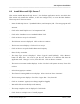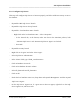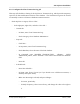Integration Guide
Table Of Contents
- I
- Introduction
- Architecture Overview
- Hardware Requirements
- PSS Software Installation
- Install NT 4.0 Server
- Install the NT 4 Service Pack
- Install Internet Explorer 4.01 Service Pack 2
- NT Option Pack Install
- Install the Video Driver
- Create and Format the Database partition
- Desktop Cleanup (optional)
- Install Microsoft SQL Server 7
- Create and Configure the PSS Database
- Install Microsoft Access
- Internet Explorer 5.0 with Task Scheduler install
- Install WaveWorks
- Install PSS Runtime System
- Install Waveworks Development Studio
- Install PSS Development System
- TFTP Configuration
- DHCP Configuration
- Create an ODBC Data Source
- Load Initial Data
- MS IIS Configuration
- Obtaining Access to PSS System Administration Screens
- Configure Task Scheduler
- Configure Unit Management
- Configure Licensing
- Configure the NBQMAIN Service (IBM 4690 POS Only)
- Setup NT System Log
- Configuration of the PSS System
- Validation of System Operation
- Directory Listing of PSS Folders/Files
- Software Description
- _
- Hardware Overview
- Software Components
- Database Access
- Start of Shopping Trip Processing
- Shopping Trip Processing
- End of Shopping Trip Processing
- Shopping Trip Message Log Entries
- Fatal Messages:
- PSSTransactionFile Processing
- POS Transaction File Processing
- Item Record File Processing
- Customer Update File Processing
- PSS Services
- _
- Customizing the PSS System Software
- Custom DisplayServer Scripts
- Custom Services
- Custom Business Objects
- User Exit DLL
- Available User Exit Functions
- UE_PreProcessItemFile
- UE_PreProcessItemRecord
- UE_PostProcessItemRecord
- UE_PostProcessItemFile
- UE_PreProcessTaxFile
- UE_PostProcessTaxFile
- UE_PreProcessPOSTransFile
- UE_PreProcessPOSTransRecord
- UE_PostProcessPOSTransRecord
- UE_ProcessEODRecord
- UE_PostProcessPOSTransFile
- UE_PreProcessPSSTransFile
- UE_PreProcessPSSTransRecord
- UE_PostProcessPSSTransFile
- UE_CalculateItemPrice_Method10to20
- UE_RescanLevelCalculation
- UE_Pre-RescanDetermination
- UE_PostRescanDetermination
- UE_PreProcessMarketingMessage
- UE_LoginAuthorization
- System Administration Interface
- Specific Features
PSS Software Installation
______________________________________________________________________________
WaveWorks PSS, Integration Guide, 1.10 Page 26
© 2000, Symbol Technologies, Inc. February 1, 2000
4.7 Desktop Cleanup (optional)
This section includes OPTIONAL changes to the desktop environment. We’ve found that these
changes make life a little easier. The intent is clean up the desktop and to set up the Explorer
window to show the data we want to see.
- Delete the Outlook Express, My Briefcase, Internet Explorer, and Inbox Shortcuts by right-
clicking on the desktop icon and then selecting the Delete option.
- Right click on the “Recycle Bin” icon. Select Properties. Select the “Do not move files… “
option. Click OK. This step basically turns off the Recycle Bin and causes all files to be
deleted immediately. We find ourselves creating (and later deleting) large log files. If the
Recycle Bin is active, you won’t actually delete the file (and free up the disk space) until you
empty the Recycle Bin. So we turn it Off.
- Right click on the Recycle Bin icon. Select the “Empty Recycle Bin” option, then click
“Yes”. This step cleans out any files that were previously deleted and moved to the Recycle
Bin.
- Right click on the desktop and select the Arrange Icons submenu. Select the Auto Arrange
option. This step makes the icons arrange themselves automatically (top to bottom, left to
right). You may want to skip this step if you prefer to group desktop shortcuts all over the
place.
- Click the Start button. Select Settings, then Taskbar, then Small Icons, then OK. This step
keeps the Start menu smaller.
- Click the Start button, then Programs, then Windows NT Explorer. Select View Menu,
Folder Options, View Tab. These changes maximize the amount of information displayed in
the Explorer window.
- Select Display full path in the title bar.
- Select “Show Attributes” in Detail View.
- Select “Show Map Network Drive” button in toolbar.
- Uncheck Hide file extensions for known file types.
- Click on “Show All Files”