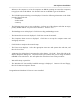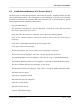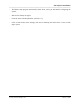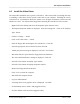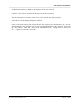Integration Guide
Table Of Contents
- I
- Introduction
- Architecture Overview
- Hardware Requirements
- PSS Software Installation
- Install NT 4.0 Server
- Install the NT 4 Service Pack
- Install Internet Explorer 4.01 Service Pack 2
- NT Option Pack Install
- Install the Video Driver
- Create and Format the Database partition
- Desktop Cleanup (optional)
- Install Microsoft SQL Server 7
- Create and Configure the PSS Database
- Install Microsoft Access
- Internet Explorer 5.0 with Task Scheduler install
- Install WaveWorks
- Install PSS Runtime System
- Install Waveworks Development Studio
- Install PSS Development System
- TFTP Configuration
- DHCP Configuration
- Create an ODBC Data Source
- Load Initial Data
- MS IIS Configuration
- Obtaining Access to PSS System Administration Screens
- Configure Task Scheduler
- Configure Unit Management
- Configure Licensing
- Configure the NBQMAIN Service (IBM 4690 POS Only)
- Setup NT System Log
- Configuration of the PSS System
- Validation of System Operation
- Directory Listing of PSS Folders/Files
- Software Description
- _
- Hardware Overview
- Software Components
- Database Access
- Start of Shopping Trip Processing
- Shopping Trip Processing
- End of Shopping Trip Processing
- Shopping Trip Message Log Entries
- Fatal Messages:
- PSSTransactionFile Processing
- POS Transaction File Processing
- Item Record File Processing
- Customer Update File Processing
- PSS Services
- _
- Customizing the PSS System Software
- Custom DisplayServer Scripts
- Custom Services
- Custom Business Objects
- User Exit DLL
- Available User Exit Functions
- UE_PreProcessItemFile
- UE_PreProcessItemRecord
- UE_PostProcessItemRecord
- UE_PostProcessItemFile
- UE_PreProcessTaxFile
- UE_PostProcessTaxFile
- UE_PreProcessPOSTransFile
- UE_PreProcessPOSTransRecord
- UE_PostProcessPOSTransRecord
- UE_ProcessEODRecord
- UE_PostProcessPOSTransFile
- UE_PreProcessPSSTransFile
- UE_PreProcessPSSTransRecord
- UE_PostProcessPSSTransFile
- UE_CalculateItemPrice_Method10to20
- UE_RescanLevelCalculation
- UE_Pre-RescanDetermination
- UE_PostRescanDetermination
- UE_PreProcessMarketingMessage
- UE_LoginAuthorization
- System Administration Interface
- Specific Features
PSS Software Installation
______________________________________________________________________________
WaveWorks PSS, Integration Guide, 1.10 Page 23
© 2000, Symbol Technologies, Inc. February 1, 2000
4.5 Install the Video Driver
The normal NT installation uses a generic video driver. This section leads you through the steps
to installing a video driver for the specific video card in your computer. Installing the correct
video driver for your hardware allows the system to run at higher resolutions, refresh rates and
numbers of colors. You will need the floppy disk containing the video drivers in this section.
- Right Click on the desktop and select the Properties option from the menu.
- The Display Properties window is displayed. Select the Settings tab. Click on the “Display
Type” button.
- Click the “Change…” button.
- Click on the “Have Disk…” button.
- Insert the floppy disk containing the NT video drivers. Click OK.
- Select the appropriate driver from the list, then click OK.
- A third party driver message is displayed. Select the “Yes” button.
- Wait while files are copied from the floppy disk to the hard drive.
- The “Successful Installation” message is displayed. Click OK.
- Select the Close button on Display Type window.
- Select the Close button on Display Properties window.
- Remove the floppy disk from the drive.
- Click “Yes” to reboot the computer.
- Wait while the computer reboots.
- Log in as Administrator.
- A message about a new graphics driver is displayed. Click OK.
- Set the Desktop Area to 1024 x 768 (suggested value)
- Set Color Palette to 65536 colors (suggested value)