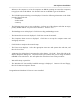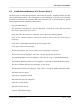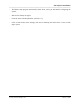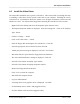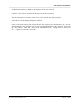Integration Guide
Table Of Contents
- I
- Introduction
- Architecture Overview
- Hardware Requirements
- PSS Software Installation
- Install NT 4.0 Server
- Install the NT 4 Service Pack
- Install Internet Explorer 4.01 Service Pack 2
- NT Option Pack Install
- Install the Video Driver
- Create and Format the Database partition
- Desktop Cleanup (optional)
- Install Microsoft SQL Server 7
- Create and Configure the PSS Database
- Install Microsoft Access
- Internet Explorer 5.0 with Task Scheduler install
- Install WaveWorks
- Install PSS Runtime System
- Install Waveworks Development Studio
- Install PSS Development System
- TFTP Configuration
- DHCP Configuration
- Create an ODBC Data Source
- Load Initial Data
- MS IIS Configuration
- Obtaining Access to PSS System Administration Screens
- Configure Task Scheduler
- Configure Unit Management
- Configure Licensing
- Configure the NBQMAIN Service (IBM 4690 POS Only)
- Setup NT System Log
- Configuration of the PSS System
- Validation of System Operation
- Directory Listing of PSS Folders/Files
- Software Description
- _
- Hardware Overview
- Software Components
- Database Access
- Start of Shopping Trip Processing
- Shopping Trip Processing
- End of Shopping Trip Processing
- Shopping Trip Message Log Entries
- Fatal Messages:
- PSSTransactionFile Processing
- POS Transaction File Processing
- Item Record File Processing
- Customer Update File Processing
- PSS Services
- _
- Customizing the PSS System Software
- Custom DisplayServer Scripts
- Custom Services
- Custom Business Objects
- User Exit DLL
- Available User Exit Functions
- UE_PreProcessItemFile
- UE_PreProcessItemRecord
- UE_PostProcessItemRecord
- UE_PostProcessItemFile
- UE_PreProcessTaxFile
- UE_PostProcessTaxFile
- UE_PreProcessPOSTransFile
- UE_PreProcessPOSTransRecord
- UE_PostProcessPOSTransRecord
- UE_ProcessEODRecord
- UE_PostProcessPOSTransFile
- UE_PreProcessPSSTransFile
- UE_PreProcessPSSTransRecord
- UE_PostProcessPSSTransFile
- UE_CalculateItemPrice_Method10to20
- UE_RescanLevelCalculation
- UE_Pre-RescanDetermination
- UE_PostRescanDetermination
- UE_PreProcessMarketingMessage
- UE_LoginAuthorization
- System Administration Interface
- Specific Features
PSS Software Installation
______________________________________________________________________________
WaveWorks PSS, Integration Guide, 1.10 Page 20
© 2000, Symbol Technologies, Inc. February 1, 2000
4.3 Install Internet Explorer 4.01 Service Pack 2
The PSS system uses the Internet Explorer web browser by default. Installing IE4 also provides
some useful desktop updates. We will upgrade our IE4 installation to IE5 later in the procedure
(primarily to install the Task Scheduler that comes with IE5), but we install IE4 here to get the
desktop update and other Windows enhancements.
- Log in as Administrator.
- The “Welcome to Window NT” Screen is displayed. Uncheck the “Show Welcome Screen
Next Time“ option, then click “Close.”
- Open, then close, the CD drive to restart the Service Pack 5 installation program.
- Click on the “Internet Explorer 4.01 Service Pack 2” link on the left (scroll down if
necessary).
- Click on the “Install IE4.01 SP2 for Intel-based Systems” link.
- Click Open on the security message.
- The Internet Explorer 4.01 Service Pack 2 screen is displayed. Click Next.
- The License screen is displayed. Select the “I accept” option, then click Next.
- The Installation Option screen is displayed. Click Next to accept a “Standard Installation”.
- The Windows Desktop Update screen is displayed. Click Next to install the desktop update.
- The Active Channel Selection screen displays. Click “Next”.
- The Destination folder screen displays. Click “Next” to accept the default destination folder.
- Wait while files are copied.
- Click OK to complete the install.
- Wait while the system is configured.
- Click OK to restart the PC.
- Wait while the PC reboots.
- Log in as Administrator again.