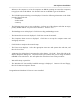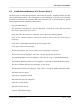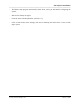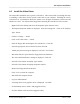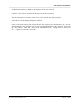Integration Guide
Table Of Contents
- I
- Introduction
- Architecture Overview
- Hardware Requirements
- PSS Software Installation
- Install NT 4.0 Server
- Install the NT 4 Service Pack
- Install Internet Explorer 4.01 Service Pack 2
- NT Option Pack Install
- Install the Video Driver
- Create and Format the Database partition
- Desktop Cleanup (optional)
- Install Microsoft SQL Server 7
- Create and Configure the PSS Database
- Install Microsoft Access
- Internet Explorer 5.0 with Task Scheduler install
- Install WaveWorks
- Install PSS Runtime System
- Install Waveworks Development Studio
- Install PSS Development System
- TFTP Configuration
- DHCP Configuration
- Create an ODBC Data Source
- Load Initial Data
- MS IIS Configuration
- Obtaining Access to PSS System Administration Screens
- Configure Task Scheduler
- Configure Unit Management
- Configure Licensing
- Configure the NBQMAIN Service (IBM 4690 POS Only)
- Setup NT System Log
- Configuration of the PSS System
- Validation of System Operation
- Directory Listing of PSS Folders/Files
- Software Description
- _
- Hardware Overview
- Software Components
- Database Access
- Start of Shopping Trip Processing
- Shopping Trip Processing
- End of Shopping Trip Processing
- Shopping Trip Message Log Entries
- Fatal Messages:
- PSSTransactionFile Processing
- POS Transaction File Processing
- Item Record File Processing
- Customer Update File Processing
- PSS Services
- _
- Customizing the PSS System Software
- Custom DisplayServer Scripts
- Custom Services
- Custom Business Objects
- User Exit DLL
- Available User Exit Functions
- UE_PreProcessItemFile
- UE_PreProcessItemRecord
- UE_PostProcessItemRecord
- UE_PostProcessItemFile
- UE_PreProcessTaxFile
- UE_PostProcessTaxFile
- UE_PreProcessPOSTransFile
- UE_PreProcessPOSTransRecord
- UE_PostProcessPOSTransRecord
- UE_ProcessEODRecord
- UE_PostProcessPOSTransFile
- UE_PreProcessPSSTransFile
- UE_PreProcessPSSTransRecord
- UE_PostProcessPSSTransFile
- UE_CalculateItemPrice_Method10to20
- UE_RescanLevelCalculation
- UE_Pre-RescanDetermination
- UE_PostRescanDetermination
- UE_PreProcessMarketingMessage
- UE_LoginAuthorization
- System Administration Interface
- Specific Features
PSS Software Installation
______________________________________________________________________________
WaveWorks PSS, Integration Guide, 1.10 Page 17
© 2000, Symbol Technologies, Inc. February 1, 2000
- Click on the Next button on the Select Components screen to continue.
- The Windows NT Setup screen displays again, click Next to Install Networking.
- The Networking screen is displayed. The “will participate” and “wired to the network”
options should be checked by default, click Next to continue.
- The Microsoft Internet Info Server (IIS) screen is displayed. The “Install” MS IIS box is
checked by default. Uncheck the box since we will be installing a newer version of IIS later
in the procedure. Click Next to continue.
- The Network Adapter screen is displayed. Click on the “Start Search” to look for network
cards. Depending on the type of PC you have, the search may or may not find the network
interface in your computer. The procedure assumes the search does NOT find the network
card in the PC or built into the motherboard.
- Click on the “Select from list“ button, then Click on the “Have disk…” button.
- Insert the floppy disk containing the NT drivers for your network card then click on OK to
search the disk.
- Select the proper driver from the list, then click OK to copy the driver files to the hard disk.
- The network card you just installed the drivers for should now be listed. Click Next to
continue.
- The Network Protocols screen is now displayed. Deselect the “NWLINK IPX/SPX”
protocol. Select the NETBui protocol. TCP/IP is required by the PSS system. NETBUI is
used by NT to access disk drives on other computers. Click Next to continue.
- The Network Services screen displays. Click on the “Select from list..“ button.
- Select the “Microsoft DHCP Server” service from the list, then click OK. The DHCP service
is a central resource that gives out IP addresses to other computers on the same network. The
terminals do not store IP addresses, so they ask DHCP for an IP address when they first
connect to the system.
- Note that DHCP Server is now added to the list of Network Services to install. Click Next.
- Click Next again to install the networking components.
- Wait while files are copied. Click OK on any status boxes that display.
- The TCP/IP Setup dialog box displays and asks “Do you wish to use DHCP?” Click the
“No” button. Just to clarify, this dialog box is asking if we want to assign a hard-coded IP