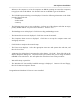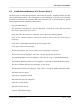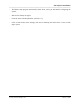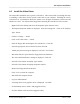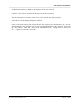Integration Guide
Table Of Contents
- I
- Introduction
- Architecture Overview
- Hardware Requirements
- PSS Software Installation
- Install NT 4.0 Server
- Install the NT 4 Service Pack
- Install Internet Explorer 4.01 Service Pack 2
- NT Option Pack Install
- Install the Video Driver
- Create and Format the Database partition
- Desktop Cleanup (optional)
- Install Microsoft SQL Server 7
- Create and Configure the PSS Database
- Install Microsoft Access
- Internet Explorer 5.0 with Task Scheduler install
- Install WaveWorks
- Install PSS Runtime System
- Install Waveworks Development Studio
- Install PSS Development System
- TFTP Configuration
- DHCP Configuration
- Create an ODBC Data Source
- Load Initial Data
- MS IIS Configuration
- Obtaining Access to PSS System Administration Screens
- Configure Task Scheduler
- Configure Unit Management
- Configure Licensing
- Configure the NBQMAIN Service (IBM 4690 POS Only)
- Setup NT System Log
- Configuration of the PSS System
- Validation of System Operation
- Directory Listing of PSS Folders/Files
- Software Description
- _
- Hardware Overview
- Software Components
- Database Access
- Start of Shopping Trip Processing
- Shopping Trip Processing
- End of Shopping Trip Processing
- Shopping Trip Message Log Entries
- Fatal Messages:
- PSSTransactionFile Processing
- POS Transaction File Processing
- Item Record File Processing
- Customer Update File Processing
- PSS Services
- _
- Customizing the PSS System Software
- Custom DisplayServer Scripts
- Custom Services
- Custom Business Objects
- User Exit DLL
- Available User Exit Functions
- UE_PreProcessItemFile
- UE_PreProcessItemRecord
- UE_PostProcessItemRecord
- UE_PostProcessItemFile
- UE_PreProcessTaxFile
- UE_PostProcessTaxFile
- UE_PreProcessPOSTransFile
- UE_PreProcessPOSTransRecord
- UE_PostProcessPOSTransRecord
- UE_ProcessEODRecord
- UE_PostProcessPOSTransFile
- UE_PreProcessPSSTransFile
- UE_PreProcessPSSTransRecord
- UE_PostProcessPSSTransFile
- UE_CalculateItemPrice_Method10to20
- UE_RescanLevelCalculation
- UE_Pre-RescanDetermination
- UE_PostRescanDetermination
- UE_PreProcessMarketingMessage
- UE_LoginAuthorization
- System Administration Interface
- Specific Features
PSS Software Installation
______________________________________________________________________________
WaveWorks PSS, Integration Guide, 1.10 Page 16
© 2000, Symbol Technologies, Inc. February 1, 2000
- Press Enter to restart the computer.
- Wait while the system reboots and prepares to continue the installation. You will be
prompted to insert the NT server CD when it is ready to continue. Note that the PC is now
using the mouse and is displaying graphical screens.
- Wait while more files are copied.
- The Windows NT Setup Wizard is displayed. Click the Next button to gather information
about your computer.
- The Name screen displays. Enter a name and organization in the fields provided, then click
on the Next button.
- Enter the Product ID (use the tab key to jump between fields) then click on the Next button.
The Product ID code is found on the cover of the NT Server “Getting Started” book with the
“Certificate of Authenticity” on it.
- The Licensing Modes screen is displayed. Select “Per Seat”, then click on Next.
- The Computer Name screen is displayed. Enter the name of the computer. Note the name
must be unique to avoid confusion within your network domain. Then click on Next.
Contact your network administrator if you need help selecting a Name.
- The Server Type screen is displayed. Select the “Stand Alone Server” option, then click on
Next.
- The Administrator Account screen is displayed. Enter the Administrator Account password
(and the confirmation to ensure you typed it correctly), then click on Next.
- The Emergency Repair Disk screen is displayed. Select “No”, since one will be created later
(once the the system is completely configured). Click on Next to continue.
- The Select Components screen is displayed. In general, we try not load any “fluff” on the
server, so we will limit the amount of extra software we install.
- De-select all the options (no check mark) except for the “Accessories” and
“Communications” options.
- Highlight the Accessories option and click the Details button. Select all the components
listed. Select the OK button.
- Highlight the Communications option. Click on the Details button. Deselect the Chat
and PhoneDialer options. Hyperterminal should be the only component selected. Click
on the OK button.