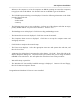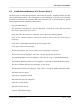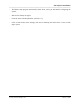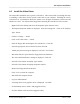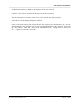Integration Guide
Table Of Contents
- I
- Introduction
- Architecture Overview
- Hardware Requirements
- PSS Software Installation
- Install NT 4.0 Server
- Install the NT 4 Service Pack
- Install Internet Explorer 4.01 Service Pack 2
- NT Option Pack Install
- Install the Video Driver
- Create and Format the Database partition
- Desktop Cleanup (optional)
- Install Microsoft SQL Server 7
- Create and Configure the PSS Database
- Install Microsoft Access
- Internet Explorer 5.0 with Task Scheduler install
- Install WaveWorks
- Install PSS Runtime System
- Install Waveworks Development Studio
- Install PSS Development System
- TFTP Configuration
- DHCP Configuration
- Create an ODBC Data Source
- Load Initial Data
- MS IIS Configuration
- Obtaining Access to PSS System Administration Screens
- Configure Task Scheduler
- Configure Unit Management
- Configure Licensing
- Configure the NBQMAIN Service (IBM 4690 POS Only)
- Setup NT System Log
- Configuration of the PSS System
- Validation of System Operation
- Directory Listing of PSS Folders/Files
- Software Description
- _
- Hardware Overview
- Software Components
- Database Access
- Start of Shopping Trip Processing
- Shopping Trip Processing
- End of Shopping Trip Processing
- Shopping Trip Message Log Entries
- Fatal Messages:
- PSSTransactionFile Processing
- POS Transaction File Processing
- Item Record File Processing
- Customer Update File Processing
- PSS Services
- _
- Customizing the PSS System Software
- Custom DisplayServer Scripts
- Custom Services
- Custom Business Objects
- User Exit DLL
- Available User Exit Functions
- UE_PreProcessItemFile
- UE_PreProcessItemRecord
- UE_PostProcessItemRecord
- UE_PostProcessItemFile
- UE_PreProcessTaxFile
- UE_PostProcessTaxFile
- UE_PreProcessPOSTransFile
- UE_PreProcessPOSTransRecord
- UE_PostProcessPOSTransRecord
- UE_ProcessEODRecord
- UE_PostProcessPOSTransFile
- UE_PreProcessPSSTransFile
- UE_PreProcessPSSTransRecord
- UE_PostProcessPSSTransFile
- UE_CalculateItemPrice_Method10to20
- UE_RescanLevelCalculation
- UE_Pre-RescanDetermination
- UE_PostRescanDetermination
- UE_PreProcessMarketingMessage
- UE_LoginAuthorization
- System Administration Interface
- Specific Features
PSS Software Installation
______________________________________________________________________________
WaveWorks PSS, Integration Guide, 1.10 Page 15
© 2000, Symbol Technologies, Inc. February 1, 2000
- The Components list is displayed. Press Enter to accept the list of standard
hardware/software components.
- The Partition options screen is displayed. It is very important to pay attention to what you
are doing here. This section is also hardware specific.
- Start off by deleting all existing disk partitions. Select each existing partition (use the arrow
key to move the highlighted partition) and following the on-screen instructions.
- The screen should now only show “Unpartitioned space” since you just deleted all existing
partitions. The next step is to create a partition that NT will be installed onto. Depending on
the size of your hard drive, you’ll want to select a value between 2GB (2047 MB) and 4GB
(4095 MB). You will now create a system (C:) partition. Move the highlight to
“Unpartitioned Space” with the arrow keys. Press “C” to create a new partition and then
enter the partition size (a number between 2047 and 4095, consult your system administrator
if you need help).
- If your disk is 8GB or smaller, you can create a D: partition here. If your disk is greater than
8GB in size, the NT setup program can’t access all of it, so it’s best to wait until later to
create the D: partition. To create a D: partition, follow the same steps as for the C: partition,
with the exception that the size will be all the remaining space on the drive (the number is
already filled in for you by default). Typical installations might evenly divide a 6 or 8 GB
disk between the C and D partitions. If you expect the database to be quite large, then give
the D: parition more space than the C partition (but give C at least 2GB!).
- Put the highlight on the C: partition and press Enter to install NT on the C: drive
- The File System selection screen is displayed. The FAT file system is the default, but FAT
partitions are limited to a maximum size of 2GB and are not as efficient as the NT File
System (NTFS). Select the NTFS file system and press Enter.
- Wait while the system formats the C: drive. Note that the D: partition (if you created one)
does NOT get formatted at this step. Formatting a 4GB partition can take a while (10
minutes perhaps).
- The File location screen displays. Press Enter to accept installing NT in the \WINNT folder.
- The Hard disk examination screen displays. Press ESC to skip the exhaustive hard disk
check. The exhaustive check physically checks the entire hard disk surface and can take a
very long time, so we skip it.
- Wait while setup does a quick disk check.
- Wait while setup copies files to the disk.
- The Setup Successful screen is displayed. Remove the CD from CD-ROM drive.