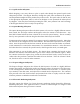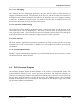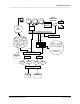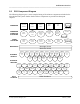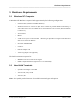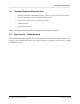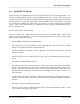Integration Guide
Table Of Contents
- I
- Introduction
- Architecture Overview
- Hardware Requirements
- PSS Software Installation
- Install NT 4.0 Server
- Install the NT 4 Service Pack
- Install Internet Explorer 4.01 Service Pack 2
- NT Option Pack Install
- Install the Video Driver
- Create and Format the Database partition
- Desktop Cleanup (optional)
- Install Microsoft SQL Server 7
- Create and Configure the PSS Database
- Install Microsoft Access
- Internet Explorer 5.0 with Task Scheduler install
- Install WaveWorks
- Install PSS Runtime System
- Install Waveworks Development Studio
- Install PSS Development System
- TFTP Configuration
- DHCP Configuration
- Create an ODBC Data Source
- Load Initial Data
- MS IIS Configuration
- Obtaining Access to PSS System Administration Screens
- Configure Task Scheduler
- Configure Unit Management
- Configure Licensing
- Configure the NBQMAIN Service (IBM 4690 POS Only)
- Setup NT System Log
- Configuration of the PSS System
- Validation of System Operation
- Directory Listing of PSS Folders/Files
- Software Description
- _
- Hardware Overview
- Software Components
- Database Access
- Start of Shopping Trip Processing
- Shopping Trip Processing
- End of Shopping Trip Processing
- Shopping Trip Message Log Entries
- Fatal Messages:
- PSSTransactionFile Processing
- POS Transaction File Processing
- Item Record File Processing
- Customer Update File Processing
- PSS Services
- _
- Customizing the PSS System Software
- Custom DisplayServer Scripts
- Custom Services
- Custom Business Objects
- User Exit DLL
- Available User Exit Functions
- UE_PreProcessItemFile
- UE_PreProcessItemRecord
- UE_PostProcessItemRecord
- UE_PostProcessItemFile
- UE_PreProcessTaxFile
- UE_PostProcessTaxFile
- UE_PreProcessPOSTransFile
- UE_PreProcessPOSTransRecord
- UE_PostProcessPOSTransRecord
- UE_ProcessEODRecord
- UE_PostProcessPOSTransFile
- UE_PreProcessPSSTransFile
- UE_PreProcessPSSTransRecord
- UE_PostProcessPSSTransFile
- UE_CalculateItemPrice_Method10to20
- UE_RescanLevelCalculation
- UE_Pre-RescanDetermination
- UE_PostRescanDetermination
- UE_PreProcessMarketingMessage
- UE_LoginAuthorization
- System Administration Interface
- Specific Features
PSS Software Installation
______________________________________________________________________________
WaveWorks PSS, Integration Guide, 1.10 Page 14
© 2000, Symbol Technologies, Inc. February 1, 2000
4.1 Install NT 4.0 Server
The first step in the installation process is to install the NT 4.0 Server operating system. It is
strongly recommended that you do a clean installation of the entire system. Many of the more
expensive server PCs come with customized installation programs that walk the user thru the NT
installation process. If your PC comes with a special installation CD, you should use it, but read
this section first to identify the places where you will have to change settings from the default
values. This section describes the NT installation process using the standard Microsoft NT
Server installation CD.
Below are the specific steps to follow:
Turn the computer on. During the boot-up process, enter the CMOS setuphowever that
process occurs on your machine. Look for a message that says which key to press to enter Setup
(Delete and F2 are popular choices).
- Set the CMOS to boot from the CD-ROM drive.
- Insert the NT Server CD Installation in the CD-ROM drive, then exit from the CMOS
settings. The system should now boot from the CD.
- The blue “Windows NT Setup” screen is displayed. Wait while various system files and
drivers are loaded.
- The blue NT boot screen is displayed, then it goes back to the “Windows NT Server Setup”
screen.
- Press Enter to install Windows NT now.
- The Mass Storage screen is now displayed. This section of the setup process is hardware
specific. Most corporate PCs do not have SCSI interfaces installed in them. Many server
PCs do come with SCSI interfaces, so you’ll need to know what kind of hard disks your
system has before continuing. Press Enter to skip searching for SCSI devices. Press “S” to
check for them.
- The Licensing Agreement is displayed. Read the Agreement (press the Page Down key to
advance to the next page) until end of End User License Agreement (EULA) verbiage is
reached.
- Press F8 to accept the Licensing Agreement.
- The Server Setup screen is displayed which lists any previous installations of NT. Select
“N” to install a fresh copy of NT Server.