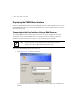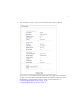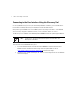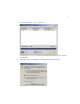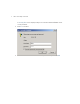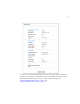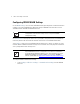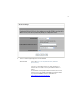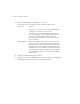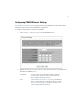User's Manual
Table Of Contents
- CB3000 Overview
- Installing the CB3000
- Prerequisite Requirements
- Verifying the Package Contents
- Verifying the Installation Site
- Installing the CB3000
- Displaying the CB3000 User Interface
- Connecting to the User Interface Using a Web Browser
- Connecting to the User Interface Using the Discovery Tool
- Configuring CB3000 WLAN Settings
- Configuring CB3000 Ethernet Settings
- Configuring CB3000 Security
- Configuring CB3000 Basic Encryption
- Testing Device Connectivity
- Where to Go From Here?
- CB3000 Troubleshooting
- Technical Specifications
- Customer Support
- Regulatory Compliance
CB3000 Client Bridge Install Guide
13
Configuring CB3000 WLAN Settings
Use the WLAN Settings screen to define a CB3000 network (operating) mode of either Infrastructure
or AdHoc, select the ESSID (Wireless LAN Service Area) for CB3000 connection and assess the
available networks available for CB3000 connection.
Use
Infrastructure to interoperate with an access point (AP). Using Infrastructure, the CB3000 can
roam freely between AP cells within the network. Infrastructure is the CB3000 default mode.
Select
Ad Hoc to form peer-to-peer CB3000 networks without access points. Use Ad Hoc to create
networks within established network coverage areas or networks free of the physical constraints of
access point provided radio coverage areas.
To configure CB3000 communication settings:
1. Select Settings -> Wireless Settings -> Communication Settings from the CB3000
menu tree.
NOTE The configuration of the WLAN Settings screen should come before the
configuration of the Ethernet Settings screen or any other CB3000
configuration activity.
NOTE For the scope of the basic CB3000 configuration discussed in this guide,
only a CB3000 Infrastructure configuration is described. For information
on configuring the CB3000 for AdHoc (Peer-to-Peer) operation, refer to the
CB3000 Client Bridge User Guide available on your product CDROM or
from the Symbol Web site (
http://www.symbol.com/services/downloads).