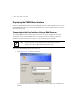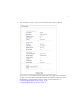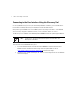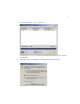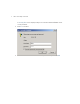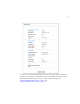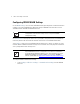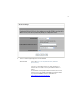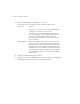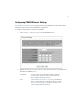User's Manual
Table Of Contents
- CB3000 Overview
- Installing the CB3000
- Prerequisite Requirements
- Verifying the Package Contents
- Verifying the Installation Site
- Installing the CB3000
- Displaying the CB3000 User Interface
- Connecting to the User Interface Using a Web Browser
- Connecting to the User Interface Using the Discovery Tool
- Configuring CB3000 WLAN Settings
- Configuring CB3000 Ethernet Settings
- Configuring CB3000 Security
- Configuring CB3000 Basic Encryption
- Testing Device Connectivity
- Where to Go From Here?
- CB3000 Troubleshooting
- Technical Specifications
- Customer Support
- Regulatory Compliance
CB3000 Client Bridge Install Guide
7
Displaying the CB3000 User Interface
Connect to the CB3000 by directly entering the CB3000’s IP address within a Web browser or use the
Symbol CB3000 Discovery Tool to locate the CB3000 within the network and launch the user interface
from the Discovery Tool.
Connecting to the User Interface Using a Web Browser
The Symbol CB3000 contains a built-in browser interface for system configuration and remote
management using a standard Web browser such as Microsoft Internet Explorer or Netscape
Navigator. The browser interface also allows for system monitoring of the CB3000.
To launch the CB3000 Web interface from a browser:
1. Enter https://10.10.1.1. within your browser.
A user name and password screen displays for access to the address entered within your
browser.
NOTE Web management of the CB3000 requires either Microsoft Internet
Explorer 5.0 or later or Netscape Navigator 6.0 or later.