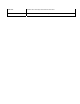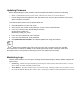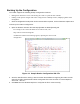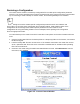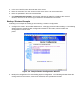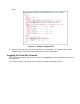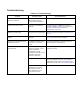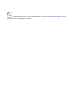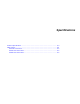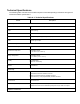User's Manual
Updating Firmware
Before downloading the latest firmware from the Symbol FTP Website, perform the following:
• Obtain a valid Default Gateway for the reader, and ensure the reader can access the Internet.
• Use the Ping Command against the URL ftp2.matrics.com and note the IP address of the server
which contains the firmware.
To download the firmware from the Symbol Web site:
1. Click Maintenance from the main menu.
2. Click Version. See Version Control Window for the Version Control window.
3. In the FTP Link field, enter the following IP address:
ftp://transport.symbol.com
followed by /image_file_name.
4. In the FTP User Name field, enter customer
5. In the FTP Password field, enter gen2ldr05
6. Click Download New Firmware. The AR400 updates the image and reboots.
Download the FPGA image first if both this image and a firmware image are available.
The FPGA does not reboot the AR400; if only updating the FPGA image, reboot the reader after
the update. Refer to the log before rebooting to ensure the update was successful.
Monitoring Logs
Network administrators can use logs for auditing and troubleshooting the AR400. AR400 supports two
types of logs:
• System Log - includes the log information generated by the reader's internal instructions. This is a circular
queue which can hold a maximum of 200 records.
• Access History - provides a history log for access to this reader. This log records every successful access to
the reader through the Web interface. This is also a circular queue which can hold a maximum of 20 records.