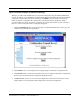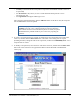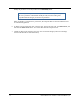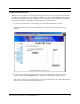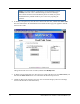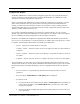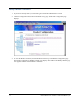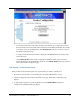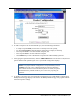User's Manual
Table Of Contents
- Contents
- Section 1. Introduction
- Section 2. System Description
- Section 3. Specifications and Diagrams
- Section 4. Installing the Reader
- Section 5. Configuring the Reader
- Section 6. Notification of Events
- Section 7. Tag Selection Filters
- Section 8. Reader Server Controls
- Section 9. Ad-hoc Queries
- Section 10. Maintaining the Reader
- Access the Reader Maintenance Console
- Manage Communication Configuration Settings
- Manage System Time Settings
- Display Version Control Information and Load Firmware via FTP
- Display the System Log and/or Access History
- Shut Down and/or Restart the System, and Turn Off the HTTP Server
- Use Online Help
- Log Out of the System
- Section 11. Cautions, Notes, and Approvals
- Section 12. Warranties and Returns
- Section 13. Contact Us
- Appendix A. Error Messages and Resolutions
AR 400 Reader User’s Manual 2003-2004 Matrics, Inc. 19
• Set Retry to tell the Reader how many times to repeat the read command each time a scan is to
be performed,
• Set Air Protocol to All, Class 0, or Class 1 to tell the Reader which protocol to use to
interrogate tags, and
• Set Tag Selection to designate which tags to read.
After typing the required information, click the Add Class button. If the data is valid, the read point
class is added and the Class List updated.
NOTE: Your physical Reader configuration is not updated until you click
Commit [refer to the “Save or Discard Changes (or Revert to Backup)”
section in this manual for more information.] If not successful, the system
should indicate the problem and allow you to correct it by repeating the
operation.
4. To create a new read point class by copying an existing class, select the existing class’ name in the
Class List, and then click the Select Class button. The values of the existing class are copied
(including the name.) Change the name of the copied class, and then click Add/Modify Class. A new
read point class is created.
5. To modify a read point class, select the class’ name in the Class List, and then click the Select Class
button. The values of the class auto-populate the fields on the left-hand side of the Read Point
Classes page.