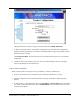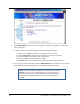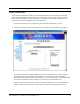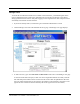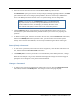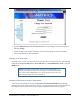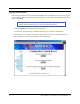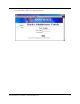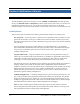User Manual
Table Of Contents
- Contents
- Section 1. Introduction
- Section 2. System Description
- Section 3. Specifications and Diagrams
- Section 4. Installing the Reader
- Section 5. Configuring the Reader
- Section 6. Notification of Events
- Section 7. Tag Selection Filters
- Section 8. Reader Server Controls
- Section 9. Ad-hoc Queries
- Section 10. Maintaining the Reader
- Access the Reader Maintenance Console
- Manage Communication Configuration Settings
- Manage System Time Settings
- Display Version Control Information and Load Firmware via FTP
- Display the System Log and/or Access History
- Shut Down and/or Restart the System, and Turn Off the HTTP Server
- Use Online Help
- Log Out of the System
- Section 11. Cautions, Notes, and Approvals
- Section 12. Warranties and Returns
- Section 13. Contact Us
- Appendix A. Error Messages and Resolutions
32 AR 400 Reader User’s Manual 2003-2004 Matrics, Inc.
4. Select an access level for the new user from the Access Level drop-down list box.
The Maintenance option gives the new user all privileges (including upgrading firmware.) The Edit
option allows the new user to change system parameters, but not as extensively as Maintenance
access. The View option allows the new user to see system settings, but not change them.
NOTE: You will only see the Maintenance option in the Access Level
drop-down list box if you have been granted Maintenance level access. If
you have Edit level access, for example, you will only be able to create
users with the same (Edit) or lesser level access (View) than you have.
5. Click the Add User button. If successful, the new user name displays in the User List. If not
successful, the system should indicate the problem and allow you to correct it by repeating the
operation.
6. To delete an existing user, select the user name in the User List, select the Delete User radio button,
and then click Modify User. When you delete a user, you remove him or her from the system
entirely. After a user has been deleted, a new user may be added using the old user name again.
Reset (Clear) a Password
1. To reset a user’s password (in the event he or she has forgotten it), select the user name in the User
List, and then select the Clear Password radio button.
2. Click Modify User. The user’s password is re-set automatically to the default password, “change.”
When the user attempts to log in next, the Reader will display the Change User Password page to
prompt the user to change his or her password from the default.
Change a Password
1. To change a user’s password, select the user name in the User List, select the Change Password
radio button, and then click Modify User. The Change User Password page displays.