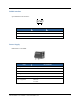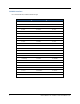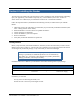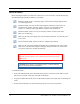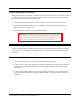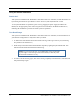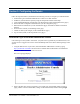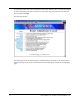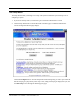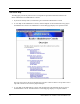User Manual
Table Of Contents
- Contents
- Section 1. Introduction
- Section 2. System Description
- Section 3. Specifications and Diagrams
- Section 4. Installing the Reader
- Section 5. Configuring the Reader
- Section 6. Notification of Events
- Section 7. Tag Selection Filters
- Section 8. Reader Server Controls
- Section 9. Ad-hoc Queries
- Section 10. Maintaining the Reader
- Access the Reader Maintenance Console
- Manage Communication Configuration Settings
- Manage System Time Settings
- Display Version Control Information and Load Firmware via FTP
- Display the System Log and/or Access History
- Shut Down and/or Restart the System, and Turn Off the HTTP Server
- Use Online Help
- Log Out of the System
- Section 11. Cautions, Notes, and Approvals
- Section 12. Warranties and Returns
- Section 13. Contact Us
- Appendix A. Error Messages and Resolutions
AR 400 Reader User’s Manual 2003-2004 Matrics, Inc. 13
Section 5. Configuring the Reader
Follow the steps listed below (and detailed in the following sections) to configure your AR 400 Reader:
1. Launch and log in to the Reader Administrator Console via its Web interface.
2. Familiarize yourself with the system by using the Setup Wizard and/or Online Help.
3. Create standard Read Point configurations (via the Read Point Class and Read Point Zone pages.)
4. Perform the basic configuration of Reader Ports (via the Configuration page.)
5. Define the list of trusted hosts (via the Trusted Hosts page), and enable or disable trusted hosts
checking.
6. Set user access controls (via the Manage Users page.)
7. Commit or discard your changes (via the Commit/Revert page.)
8. Log out of the system (via the Logout link on any page.)
Launch and Log In to the Reader Administrator Console
Users must log in to the system to ensure that: 1) System access is granted only to authorized users, and
2) Only one user is logged in at a time to ensure that multiple users don’t make conflicting changes to the
system.
1. Using the Web browser of your choice, launch the Reader Administrator Console by typing
http://your Reader’s IP address
into the browser’s Address field. If the Reader is not defaulted to
DHCP, the default IP address is 192.168.127.254.
The User Login page displays.
2. If this is the first time you have logged into your system, login to the default Admin account by
typing ‘admin’ in the User Name field, ‘change’ in the Password field, and then clicking Login.