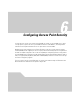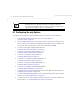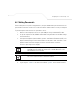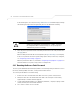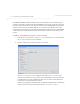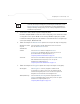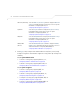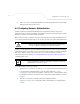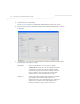User Manual Part 3
Table Of Contents
- Network Management
- Configuring Access Point Security
AP-51xx Access Point Product Reference Guide
6-6
Each WLAN (16 WLANs available in total to an access point regardless of the model) can have a
separate security policy. However, more than one WLAN can use the same security policy. Therefore,
to avoid confusion, do not name security policies the same name as WLANs. Once security policies
have been created, they are selectable within the Security field of each WLAN screen. If the
existing default security policy does not satisfy the data protection requirements of a specific WLAN,
a new security policy (using the authentication and encryption schemes discussed above) can be
created.
To enable an existing WLAN security policy or create a new policy:
1. Select Network Configuration -> Wireless -> Security from the access point menu tree.
The Security Configuration screen displays.
2. If a new security policy is required, click the Create button.
The New Security Policy screen displays with the Manually Pre-shared key/No
authentication and No Encryption options selected. Naming and saving such a policy (as
is) would provide no security and might only make sense in a guest network wherein no
sensitive data is either transmitted or received.
However, selecting any other authetnication or encryption checkbox displays a configuration
field for the selected security scheme within the
New Security Policy screen.