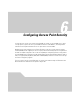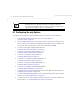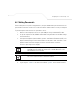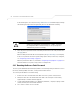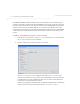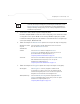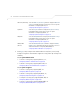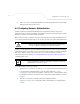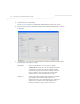User Manual Part 3
Table Of Contents
- Network Management
- Configuring Access Point Security
AP-51xx Access Point Product Reference Guide
6-4
If the default login is successful, the Change Admin Password window displays. Change
the default login and password to significantly decrease the likelihood of hacking.
5. Enter the previous password and the new admin password in the two fields provided. Click
the Apply button.
Once the admin password has been created/updated, the System Settings screen displays.
If the access point has not had its System Settings (device name, location etc.) configured,
see Configuring System Settings on page 4-2.
Once the password has been set, refer back to Configuring Security Options on page 6-2 to
determine which access point security feature to configure next.
6.2.1 Resetting the Access Point Password
The access point Command Line Interface (CLI) enables users who forget their password to reset it to
the factory default (symbol). From there, a new password can be defined.
To reset the password back to its default setting:
1. Connect one end of a null modem serial cable to the access point’s serial connector.
2. Attach the other end of the null modem serial cable to the serial port of a PC running
HyperTerminal or a similar emulation program.
3. Set the HyperTerminal program to use 19200 baud, 8 data bits, 1 stop bit, no parity, no flow
control and auto-detect for terminal emulation.
4. Press <ESC> or <Enter> to access the CLI.
CAUTION Restoring the access point’s configuration back to default settings
changes the administrative password back to “symbol.” If restoring
the configuration back to default settings, be sure you change the
administrative password accordingly.
!