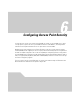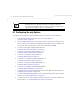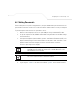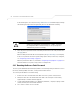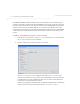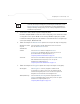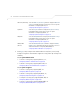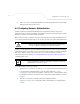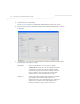User Manual Part 3
Table Of Contents
- Network Management
- Configuring Access Point Security
Configuring Access Point Security
6-3
6.2 Setting Passwords
Before setting the access point security parameters, verify an administrative password for the access
point has been created to restrict access to the device before advanced device security is configured.
To password protect and restrict access point device access:
1. Connect a wired computer to the access point LAN port using a standard CAT-5 cable.
2. Set up the computer for TCP/IP DHCP network addressing and make sure the DNS settings
are not hardcoded.
3. Start up Internet Explorer (with Sun Micro Systems’ Java Runtime Environment (JRE) 1.5 or
higher installed) and type in the default IP address in the address field: 192.168.0.1. If the
default IP address has been changed, ensure the correct IP address is entered.
The access point Login screen displays.
4. Log in using the “admin” as the default User ID and “symbol” as the default Password.
NOTE For optimum compatibility use Sun Microsystems’ JRE 1.5 or higher
(available from Sun’s Web site), and be sure to disable Microsoft’s Java
Virtual Machine if it is installed.
NOTE DNS names are not supported as a valid IP address for the access point.
The user is required to enter a numerical IP address.