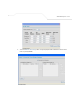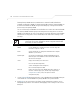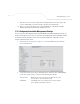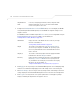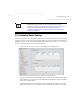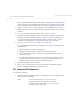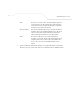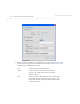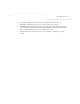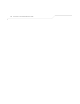User Manual Part 3
Table Of Contents
- Network Management
- Configuring Access Point Security
AP-51xx Access Point Product Reference Guide
5-56
3. Configure the Bandwidth Share for Each WLAN field to set a raw weight (for WLANs
using the Weighted Round-Robin option) for each WLAN. The weight% changes as the
weight is entered.
If a WLAN has not been enabled from the Wireless screen, it is not configurable using the
Bandwidth Management screen. To enable a specific WLAN, see
Enabling Wireless LANs (WLANs) on page 5-22.
4. Click Apply to save any changes to the Bandwidth Management screen. Navigating away
from the screen without clicking Apply results in all changes to the screens being lost.
5. Click Undo Changes (if necessary) to undo any changes made. Undo Changes reverts the
settings displayed on the Bandwidth Management screen to the last saved configuration.
6. Click Logout to securely exit the access point Symbol Access Point applet. A prompt
displays confirming the logout before the applet is closed.
Weighted Round-
Robin
If selected, a weighting (prioritization) scheme (configured within
the QoS Configuration screen) is used to define which WLANs
receive
access point resources first.
WLAN Name Displays the name of the WLAN. This field is read-only. To change
the name of the WLAN, see
Creating/Editing Individual WLANs on page 5-24.
Weight This column is not available unless Weighted Round-Robin is
selected. Assign a weight to each WLAN. This percentage equals
the
access point bandwidth share for that WLAN when network
traffic is detected.
Weight (%) This column is automatically updated with the appropriate WLAN
bandwidth share when the Weight is modified.
QoS Policy Displays the name of the QoS policy defined for each WLAN within
the Quality of Service for WLAN screen. If no policy has been
set, the WLAN uses the default policy. For information on assigning
QoS policies for specific WLANs, see
Setting the WLAN Quality of Service (QoS) Policy on page 5-33.