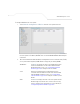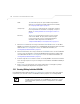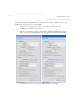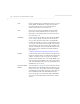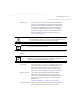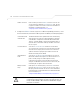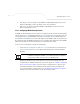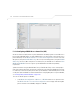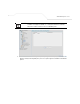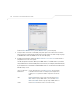User Manual Part 3
Table Of Contents
- Network Management
- Configuring Access Point Security
Network Management
5-29
6. Click Apply to save any changes to the WLAN screen. Navigating away from the screen
without clicking Apply results in all changes to the screens being lost.
7. Click Cancel to securely exit the New WLAN or Edit WLAN screen and return to the
Wireless Configuration screen.
5.3.1.1 Configuring WLAN Security Policies
As WLANs are being defined for an access point, a security policy can be created or an existing policy
edited (using the
Create or Edit buttons within the Security Configuration screen) to best serve the
security requirements of the WLAN. Once new policies are defined, they are available within the
New WLAN or Edit WLAN screens and can be mapped to any WLAN. A single security policy can
be used by more than one WLAN if its logical to do so. For example, there may be two or more WLANs
within close proximity of each other requiring the same data protection scheme.
To create a new security policy or modify an existing policy:
1. Select Network Configuration -> Wireless -> Security from the access point menu tree.
The Security Configuration screen appears with existing policies and their attributes
displayed.
Configuring a WLAN security scheme with a discussion of all the authentication and
encryption options available is beyond the scope of this chapter. See Chapter 6, Configuring
Access Point Security on page 6-1 for more details on configuring access point security.
For detailed information on the authentication and encryption options available to the
access point and how to configure them, see to Configuring Security Options on page 6-2
and locate the section that describes your intended security scheme.
NOTE When the access point is first launched, a single security policy (default)
is available and mapped to WLAN 1. It is anticipated numerous additional
security policies will be created as the list of WLANs grows.