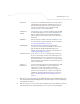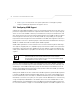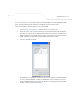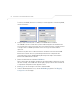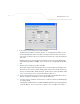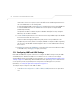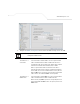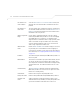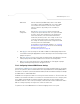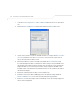User Manual Part 3
Table Of Contents
- Network Management
- Configuring Access Point Security
Network Management
5-3
3. Click Apply to save any changes to the LAN Configuration screen. Navigating away from
the screen without clicking the Apply button results in all changes to the screen being lost
if the prompts are ignored.
4. Click Undo Changes (if necessary) to undo any changes made. Undo Changes reverts the
settings displayed on the LAN configuration screen to the last saved configuration.
Ethernet Port
The Ethernet Port radio buttons allow you to select one of the two
available LANs as the LAN actively transmitting over the access
point’s LAN port. Both LANs can be active at any given time, but
only one can transmit over the access point physical LAN
connection, thus the selected LAN has priority.
Enable 802.1q
Trunking
Select the Enable 802.1q Trunking checkbox to enable the
LAN
to conduct VLAN tagging. If selected, click the WLAN Mapping
button to configure mappings between individual WLANs and
LANs. If enabled, the access point is required to be connected to a
trunked port.
VLAN Name Click the VLAN Name button to launch the VLAN Name screen
to create VLANs and assign them VLAN IDs. For more information,
see Configuring VLAN Support on page 5-4.
WLAN Mapping Click the WLAN Mapping button to launch the VLAN
Configuration screen to map existing WLANs to one of the two
LANs and define the WLAN’s VLAN membership (up to 16
mappings are possible per access point). For more information, see
Configuring VLAN Support on page 5-4.
Ethernet Port Timeout Use the Ethernet Port Timeout drop-down menu to define how
the access point interprets inactivity for the LAN assigned to the
Ethernet port. When Enabled is selected, the access point uses
the value defined in the Sec. box (default is 30 seconds). Selecting
Disabled allows the LAN selected to use the Ethernet port for an
indefinite timeout period.
802.1x Port
Authentication
The
access point only supports 802.1x authentication over its LAN
port. The
access point behaves as an 802.1x supplicant to
authenticate to a server on the network. If using 802.1x
authentication, enter the authentication server user name and
password. The default password is “symbol.” For information on
enabling and configuring authentication schemes on the
access
point
, see Enabling Authentication and Encryption Schemes on
page 6-5.