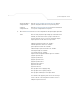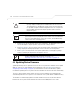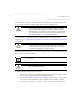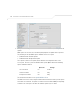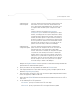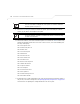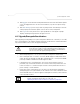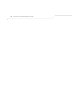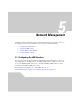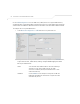User Manual Part 3
Table Of Contents
- Network Management
- Configuring Access Point Security
AP-51xx Access Point Product Reference Guide
4-44
9. Click the Perform Update button to initiate the update. Upon confirming the firmware
update, the AP reboots and completes the update.
10. After the AP reboots, return to the Firmware Update screen. Check the Status field to verify
whether the firmware update was successful. If an error occurs, one of the following error
messages will display:
FAIL: auto fw update check
FAIL: network activity time out
FAIL: firmware check
FAIL: exceed memory limit
FAIL: authentication
FAIL: connection time out
FAIL: control channel error
FAIL: data channel error
FAIL: channel closed unexpected
FAIL: establish data channel
FAIL: accept data channel
FAIL: user interrupted
FAIL: no valid interface found
FAIL: conflict ip address
FAIL: command exchange time out
FAIL: invalid subnet number
11. Confirm the access point configuration is the same as it was before the firmware update. If
they are not, restore the settings. Refer to Importing/Exporting Configurations on page 4-36
for instructions on exporting the configuration back to the access point.
NOTE Click Apply to save the settings before performing the firmware update.
The user is not able to navigate the access point user interface while the
firmware update is in process.
NOTE The access point must complete the reboot process to successfully update
the device firmware, regardless of whether the reboot is conducted using
the GUI or CLI interfaces.