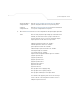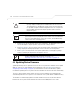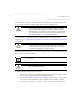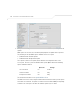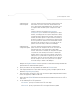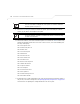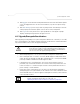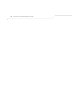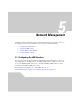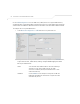User Manual Part 3
Table Of Contents
- Network Management
- Configuring Access Point Security
System Configuration
4-41
configuration file is selected for automatic update, the configuration is automatically updated since
the access point is unable to compare the differences between configuration files.
For detailed update scenarios involving both a Windows DHCP and a Linux BootP server
configuration, see Configuring Automatic Updates using a DHCP or Linux BootP Server Configuration
on page B-1.
If a firmware update is required, use the Firmware Update screen to specify a filename and define
a file location for updating the firmware.
To conduct a firmware update on the access point:
1. Export the access point current configuration settings before updating the firmware to have
the most recent settings available after the firmware is updated.
Refer to Importing/Exporting Configurations on page 4-36 for instructions on exporting the
access point’s current configuration to have it available after the firmware is updated.
2. Select System Configuration - > Firmware Update from the access point menu tree.
CAUTION If downgrading firmware from a 1.1 to a 1.0 version, the access point
automatically reverts to 1.0 default settings, regardless of whether
you are downloading the firmware manually or using the automatic
download feature. The automatic feature allows the user to download
the configuration file at the same time, but since the firmware reverts
to 1.0 default settings, the configuration file is ignored.
CAUTION Loaded and signed CA certificates will be lost when changing the
access point’s firmware version using either the GUI or CLI. After a
certificate has been successfully loaded, export it to a secure location
to ensure its availability after a firmware update.
NOTE The firmware file must be available from an FTP or TFTP site to perform
the update.
CAUTION Make sure a copy of the access point’s configuration is exported
before updating the firmware.
!
!
!