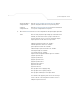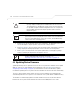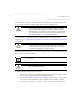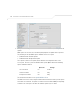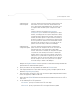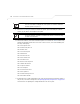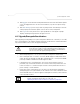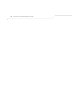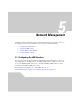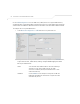User Manual Part 3
Table Of Contents
- Network Management
- Configuring Access Point Security
AP-51xx Access Point Product Reference Guide
4-40
5. Click Apply to save the filename and Server IP information. The Apply button does not
execute the import or export operation, only saves the settings entered.
6. Click Undo Changes (if necessary) to undo any changes made. Undo Changes reverts the
settings displayed on Config Import/Export screen to the last saved configuration.
7. Click Logout to securely exit the access point Symbol Access Point applet. A prompt
displays confirming the logout before the applet is closed.
4.8 Updating Device Firmware
Symbol periodically releases updated versions of the access point device firmware to the Symbol
Web site. If the access point firmware version displayed on the System Settings page (see
Configuring System Settings on page 4-2) is older than the version on the Web site, Symbol
recommends updating the access point to the latest firmware version for full feature functionality.
The access point’s update feature updates the access point’s firmware and configuration file
automatically when the access point is reset or when the access point initiates a DHCP discovery.
The firmware is automatically updated each time firmware versions are found to be different
between the access point and the firmware file located on the DHCP/BootP server. If the
CAUTION If errors occur when importing the configuration file, a parsing
message displays defining the line number where the error occurred.
The configuration is still imported, except for the error. Consequently,
it is possible to import an invalid configuration. The user is required to
fix the problem and repeat the import operation until an error-free
import takes place.
NOTE Symbol recommends importing configuration files using the CLI. If errors
occur using the CLI, they display all at once and are easier to troubleshoot.
The access point GUI displays errors one at a time, and troubleshooting
can be a more time-consuming process.
NOTE For a discussion on the implications of replacing an existing Symbol
AP-4131 deployment with an AP-5131 or AP-5181, see
Replacing an AP-4131 with an AP-5131 or AP-5181 on page B-18.
!