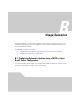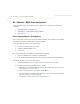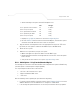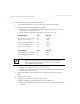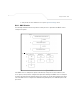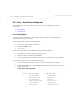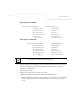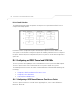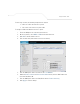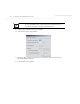User Manual Part 3
Table Of Contents
- Introduction
- 1.1 New Features
- 1.2 Feature Overview
- 1.2.1 Single or Dual Mode Radio Options
- 1.2.2 Separate LAN and WAN Ports
- 1.2.3 Multiple Mounting Options
- 1.2.4 Antenna Support for 2.4 GHz and 5.2 GHz Radios
- 1.2.5 Sixteen Configurable WLANs
- 1.2.6 Support for 4 BSSIDs per Radio
- 1.2.7 Quality of Service (QoS) Support
- 1.2.8 Industry Leading Data Security
- 1.2.9 VLAN Support
- 1.2.10 Multiple Management Accessibility Options
- 1.2.11 Updatable Firmware
- 1.2.12 Programmable SNMP v1/v2/v3 Trap Support
- 1.2.13 Power-over-Ethernet Support
- 1.2.14 MU-MU Transmission Disallow
- 1.2.15 Voice Prioritization
- 1.2.16 Support for CAM and PSP MUs
- 1.2.17 Statistical Displays
- 1.2.18 Transmit Power Control
- 1.2.19 Advanced Event Logging Capability
- 1.2.20 Configuration File Import/Export Functionality
- 1.2.21 Default Configuration Restoration
- 1.2.22 DHCP Support
- 1.2.23 Multi-Function LEDs
- 1.3 Theory of Operations
- Hardware Installation
- Getting Started
- System Configuration
- Network Management
- Configuring Access Point Security
- 6.1 Configuring Security Options
- 6.2 Setting Passwords
- 6.3 Enabling Authentication and Encryption Schemes
- 6.4 Configuring Kerberos Authentication
- 6.5 Configuring 802.1x EAP Authentication
- 6.6 Configuring WEP Encryption
- 6.7 Configuring KeyGuard Encryption
- 6.8 Configuring WPA Using TKIP
- 6.9 Configuring WPA2-CCMP (802.11i)
- 6.10 Configuring Firewall Settings
- 6.11 Configuring VPN Tunnels
- 6.12 Configuring Content Filtering Settings
- 6.13 Configuring Rogue AP Detection
- 6.14 Configuring User Authentication
- Monitoring Statistics
- Command Line Interface Reference
- Configuring Mesh Networking
- Technical Specifications
- Usage Scenarios
- Customer Support
- Index
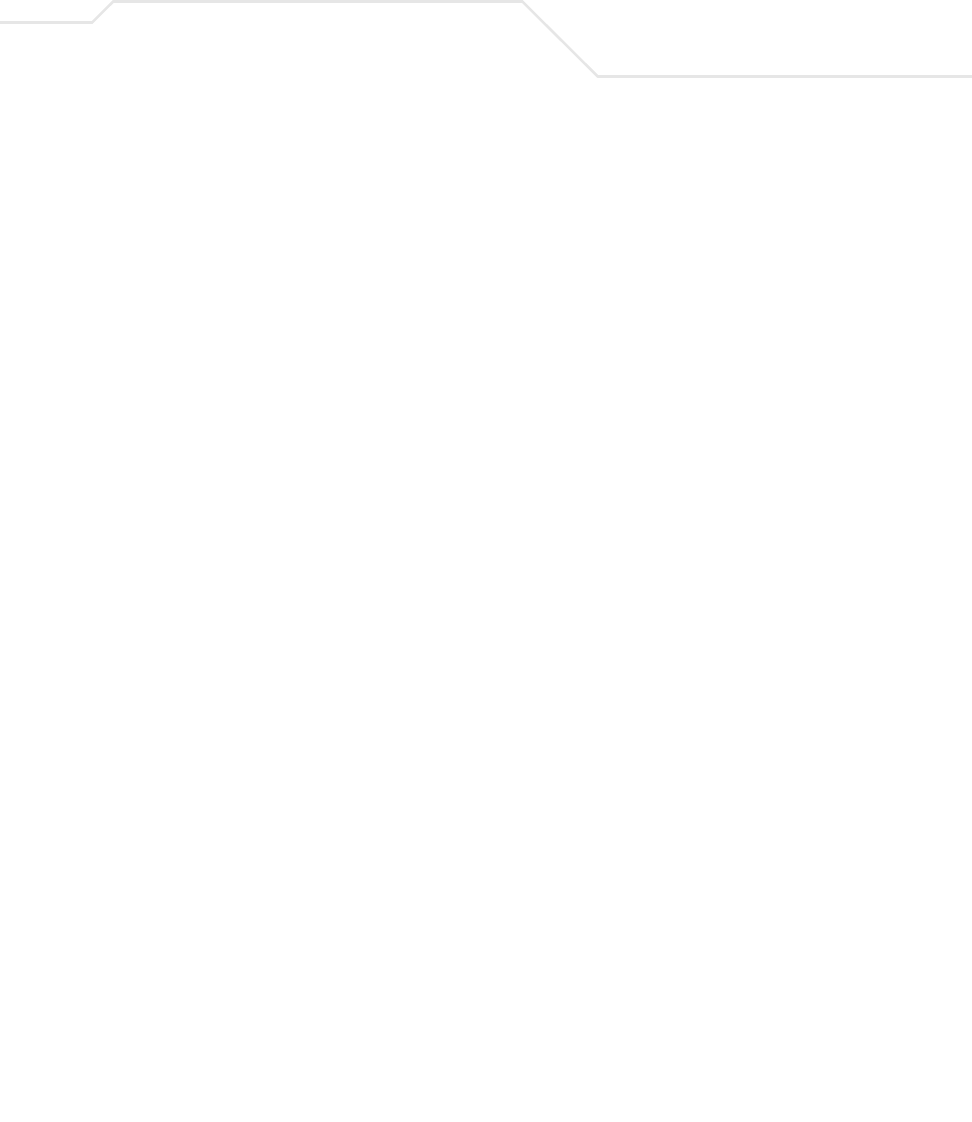
Usage Scenarios
B-3
e. Add the following 3 new options under AP5131 Options class:
f. Highlight Scope Options from the tree and select Configure Options.
g. Go to the Advanced tab. From under the Vendor Class Options, check all three options
mentioned in the table above and enter a value for each option.
3. Copy the firmware and configuration files to the appropriate directory on the TFTP Server.
By default, the auto update is enabled on the WAN Port (has to be DHCP Client).
4. Restart the access point.
5. While the access point boots, verify the access point:
• Obtains and applies the expected IP Address from the DHCP Server
• Downloads both the firmware and configuration files from the TFTP Server and updates
both as needed.
• Verify the file versions from the access point’s System Settings screen.
B.1.1.2 Global Options - Using Extended/Standard Options
The following are instructions for automatic firmware and configuration file updates via DHCP using
extended options or standard options configured globally.
The setup example described in this section includes:
• 1 AP-5131 or AP-5181 model access point
• 1 Microsoft Windows DHCP Server
• 1 TFTP Server.
Note the following caveats regarding this procedure before beginning:
• For updates using the LAN Port, change the interface on the Firmware Update screen from
WAN to LAN. Also ensure the LAN Interface is configured as a DHCP Client
• If the existing and update firmware files are the same, the firmware will not get updated.
Code Data type
Access point TFTP Server IP Address
(Note: Use any one option)
181
186
IP address
String
Access point Firmware File Name 187 String
Access point Config File Name
(Note: Use any one option)
129
188
String
String