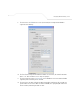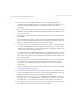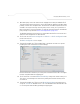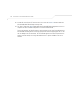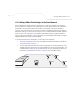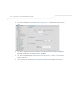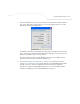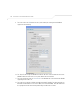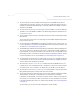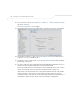User Manual Part 3
Table Of Contents
- Introduction
- 1.1 New Features
- 1.2 Feature Overview
- 1.2.1 Single or Dual Mode Radio Options
- 1.2.2 Separate LAN and WAN Ports
- 1.2.3 Multiple Mounting Options
- 1.2.4 Antenna Support for 2.4 GHz and 5.2 GHz Radios
- 1.2.5 Sixteen Configurable WLANs
- 1.2.6 Support for 4 BSSIDs per Radio
- 1.2.7 Quality of Service (QoS) Support
- 1.2.8 Industry Leading Data Security
- 1.2.9 VLAN Support
- 1.2.10 Multiple Management Accessibility Options
- 1.2.11 Updatable Firmware
- 1.2.12 Programmable SNMP v1/v2/v3 Trap Support
- 1.2.13 Power-over-Ethernet Support
- 1.2.14 MU-MU Transmission Disallow
- 1.2.15 Voice Prioritization
- 1.2.16 Support for CAM and PSP MUs
- 1.2.17 Statistical Displays
- 1.2.18 Transmit Power Control
- 1.2.19 Advanced Event Logging Capability
- 1.2.20 Configuration File Import/Export Functionality
- 1.2.21 Default Configuration Restoration
- 1.2.22 DHCP Support
- 1.2.23 Multi-Function LEDs
- 1.3 Theory of Operations
- Hardware Installation
- Getting Started
- System Configuration
- Network Management
- Configuring Access Point Security
- 6.1 Configuring Security Options
- 6.2 Setting Passwords
- 6.3 Enabling Authentication and Encryption Schemes
- 6.4 Configuring Kerberos Authentication
- 6.5 Configuring 802.1x EAP Authentication
- 6.6 Configuring WEP Encryption
- 6.7 Configuring KeyGuard Encryption
- 6.8 Configuring WPA Using TKIP
- 6.9 Configuring WPA2-CCMP (802.11i)
- 6.10 Configuring Firewall Settings
- 6.11 Configuring VPN Tunnels
- 6.12 Configuring Content Filtering Settings
- 6.13 Configuring Rogue AP Detection
- 6.14 Configuring User Authentication
- Monitoring Statistics
- Command Line Interface Reference
- Configuring Mesh Networking
- Technical Specifications
- Usage Scenarios
- Customer Support
- Index
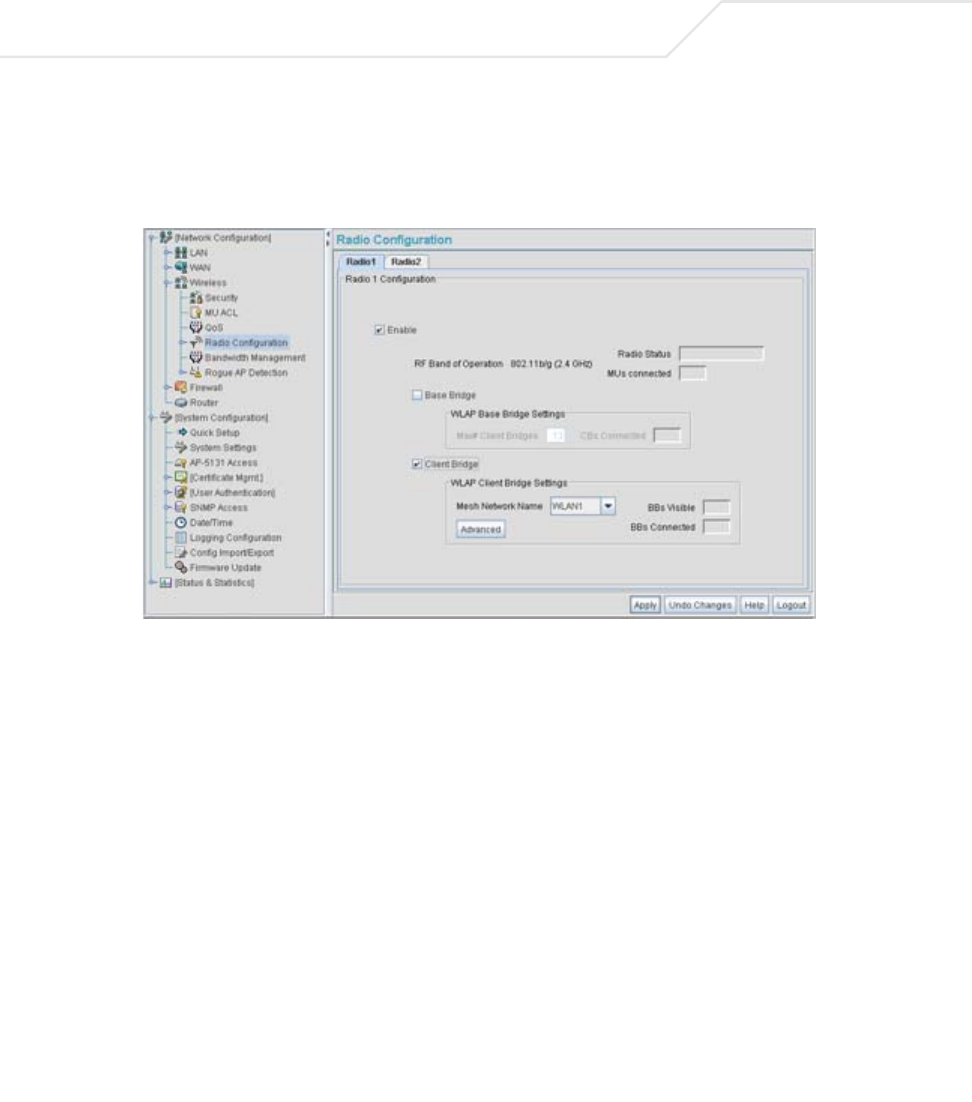
AP-51xx Access Point Product Reference Guide
9-42
22. The IT team selects Network Configuration -> Wireless -> Radio Configuration from
the AP-5131 menu tree.
The Radio Configuration screen displays.
23. For both AP5 and AP6, the IT Team enables Radio 1 and defines the radio as a client bridge.
24. For both AP5 and AP6, the IT Team uses the Mesh Network Name drop-down menu to
assign the “trion mesh” WLAN to radio 1.
25. As with APs 1-4, the IT Team decides to not select the Advanced button within the WLAP
Client Bridge Settings field.
26. The Trion IT Team clicks Apply within both the AP5 and AP6 Radio Configuration screens to
complete the mesh network configuration of each AP5 and AP6 radio.
For the foreseeable future, the Trion Enterprises’ mesh network will consist of APs 1-6. AP1
remains the root bridge in the mesh network. If the physical radio coverage area
requirements of the mesh network were to grow, AP5 and AP6 would have to be changed
from client bridges to repeaters to associate with the new APs required to extent the
coverage area. But for now, the 802.11a radio of both AP5 and AP6 can remain defined as a
client bridge to support the outer fringes of the Trion Enterprises shipping yard.