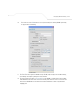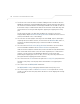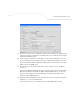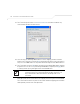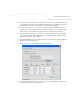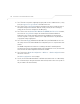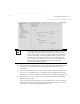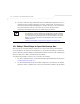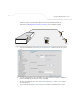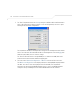User Manual Part 3
Table Of Contents
- Introduction
- 1.1 New Features
- 1.2 Feature Overview
- 1.2.1 Single or Dual Mode Radio Options
- 1.2.2 Separate LAN and WAN Ports
- 1.2.3 Multiple Mounting Options
- 1.2.4 Antenna Support for 2.4 GHz and 5.2 GHz Radios
- 1.2.5 Sixteen Configurable WLANs
- 1.2.6 Support for 4 BSSIDs per Radio
- 1.2.7 Quality of Service (QoS) Support
- 1.2.8 Industry Leading Data Security
- 1.2.9 VLAN Support
- 1.2.10 Multiple Management Accessibility Options
- 1.2.11 Updatable Firmware
- 1.2.12 Programmable SNMP v1/v2/v3 Trap Support
- 1.2.13 Power-over-Ethernet Support
- 1.2.14 MU-MU Transmission Disallow
- 1.2.15 Voice Prioritization
- 1.2.16 Support for CAM and PSP MUs
- 1.2.17 Statistical Displays
- 1.2.18 Transmit Power Control
- 1.2.19 Advanced Event Logging Capability
- 1.2.20 Configuration File Import/Export Functionality
- 1.2.21 Default Configuration Restoration
- 1.2.22 DHCP Support
- 1.2.23 Multi-Function LEDs
- 1.3 Theory of Operations
- Hardware Installation
- Getting Started
- System Configuration
- Network Management
- Configuring Access Point Security
- 6.1 Configuring Security Options
- 6.2 Setting Passwords
- 6.3 Enabling Authentication and Encryption Schemes
- 6.4 Configuring Kerberos Authentication
- 6.5 Configuring 802.1x EAP Authentication
- 6.6 Configuring WEP Encryption
- 6.7 Configuring KeyGuard Encryption
- 6.8 Configuring WPA Using TKIP
- 6.9 Configuring WPA2-CCMP (802.11i)
- 6.10 Configuring Firewall Settings
- 6.11 Configuring VPN Tunnels
- 6.12 Configuring Content Filtering Settings
- 6.13 Configuring Rogue AP Detection
- 6.14 Configuring User Authentication
- Monitoring Statistics
- Command Line Interface Reference
- Configuring Mesh Networking
- Technical Specifications
- Usage Scenarios
- Customer Support
- Index
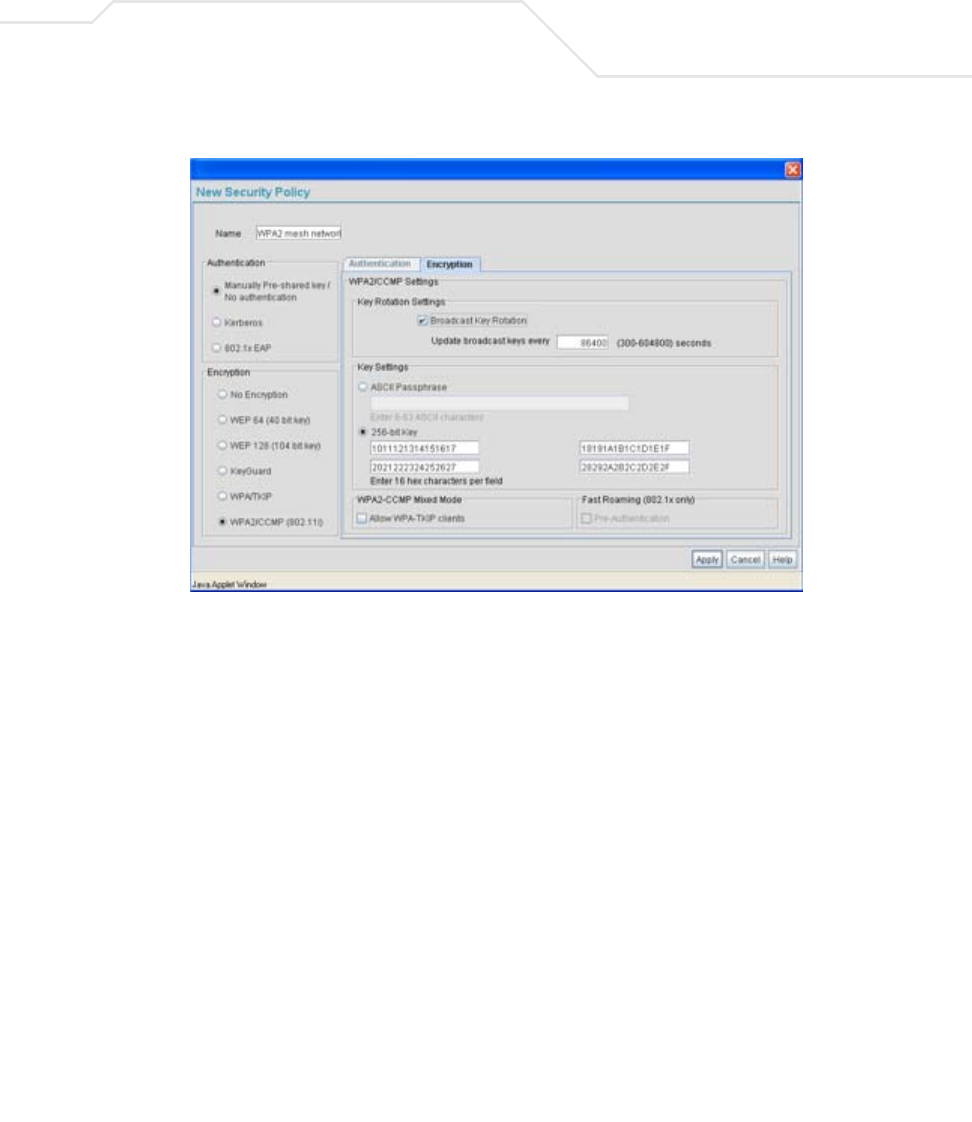
Configuring Mesh Networking
9-25
19. The Broadcast Key Rotation checkbox is selected, as the IT team plans to change the keys
from time to time (for security purposes) and wants these keys to be broadcasted using the
default interval 86400 seconds.
20. The IT team does not want to use a passphrase to represent the 256-bit keys, so the 256-
bit Key checkbox is selected, and the team enters 16 hexadecimal characters into each of
the four fields displayed. Once completed the Apply button is selected and the access point
applet returns to the WLAN screen.
21. The team leaves the Allow WPA-TKIP clients and Pre-Authentication checkboxes
unselected.
Since the Trion Shipping and Receiving yard is considered a secure wireless network with
MU traffic comprised of known 802.11b/g MUs with fixed MAC addresses, the IT team
wants to create an ACL that excludes all MU traffic except the known range of Trion
Enterprises deployed MAC addresses.
22. From back at the Edit WLAN screen, the IT team selects the Create button (to the right of
the MU Access Control drop-down menu.
The New MU ACL Policy screen displays with no existing MAC address ranges.