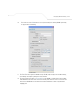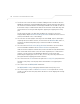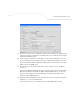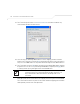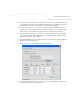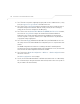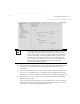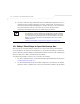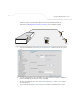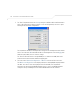User Manual Part 3
Table Of Contents
- Introduction
- 1.1 New Features
- 1.2 Feature Overview
- 1.2.1 Single or Dual Mode Radio Options
- 1.2.2 Separate LAN and WAN Ports
- 1.2.3 Multiple Mounting Options
- 1.2.4 Antenna Support for 2.4 GHz and 5.2 GHz Radios
- 1.2.5 Sixteen Configurable WLANs
- 1.2.6 Support for 4 BSSIDs per Radio
- 1.2.7 Quality of Service (QoS) Support
- 1.2.8 Industry Leading Data Security
- 1.2.9 VLAN Support
- 1.2.10 Multiple Management Accessibility Options
- 1.2.11 Updatable Firmware
- 1.2.12 Programmable SNMP v1/v2/v3 Trap Support
- 1.2.13 Power-over-Ethernet Support
- 1.2.14 MU-MU Transmission Disallow
- 1.2.15 Voice Prioritization
- 1.2.16 Support for CAM and PSP MUs
- 1.2.17 Statistical Displays
- 1.2.18 Transmit Power Control
- 1.2.19 Advanced Event Logging Capability
- 1.2.20 Configuration File Import/Export Functionality
- 1.2.21 Default Configuration Restoration
- 1.2.22 DHCP Support
- 1.2.23 Multi-Function LEDs
- 1.3 Theory of Operations
- Hardware Installation
- Getting Started
- System Configuration
- Network Management
- Configuring Access Point Security
- 6.1 Configuring Security Options
- 6.2 Setting Passwords
- 6.3 Enabling Authentication and Encryption Schemes
- 6.4 Configuring Kerberos Authentication
- 6.5 Configuring 802.1x EAP Authentication
- 6.6 Configuring WEP Encryption
- 6.7 Configuring KeyGuard Encryption
- 6.8 Configuring WPA Using TKIP
- 6.9 Configuring WPA2-CCMP (802.11i)
- 6.10 Configuring Firewall Settings
- 6.11 Configuring VPN Tunnels
- 6.12 Configuring Content Filtering Settings
- 6.13 Configuring Rogue AP Detection
- 6.14 Configuring User Authentication
- Monitoring Statistics
- Command Line Interface Reference
- Configuring Mesh Networking
- Technical Specifications
- Usage Scenarios
- Customer Support
- Index
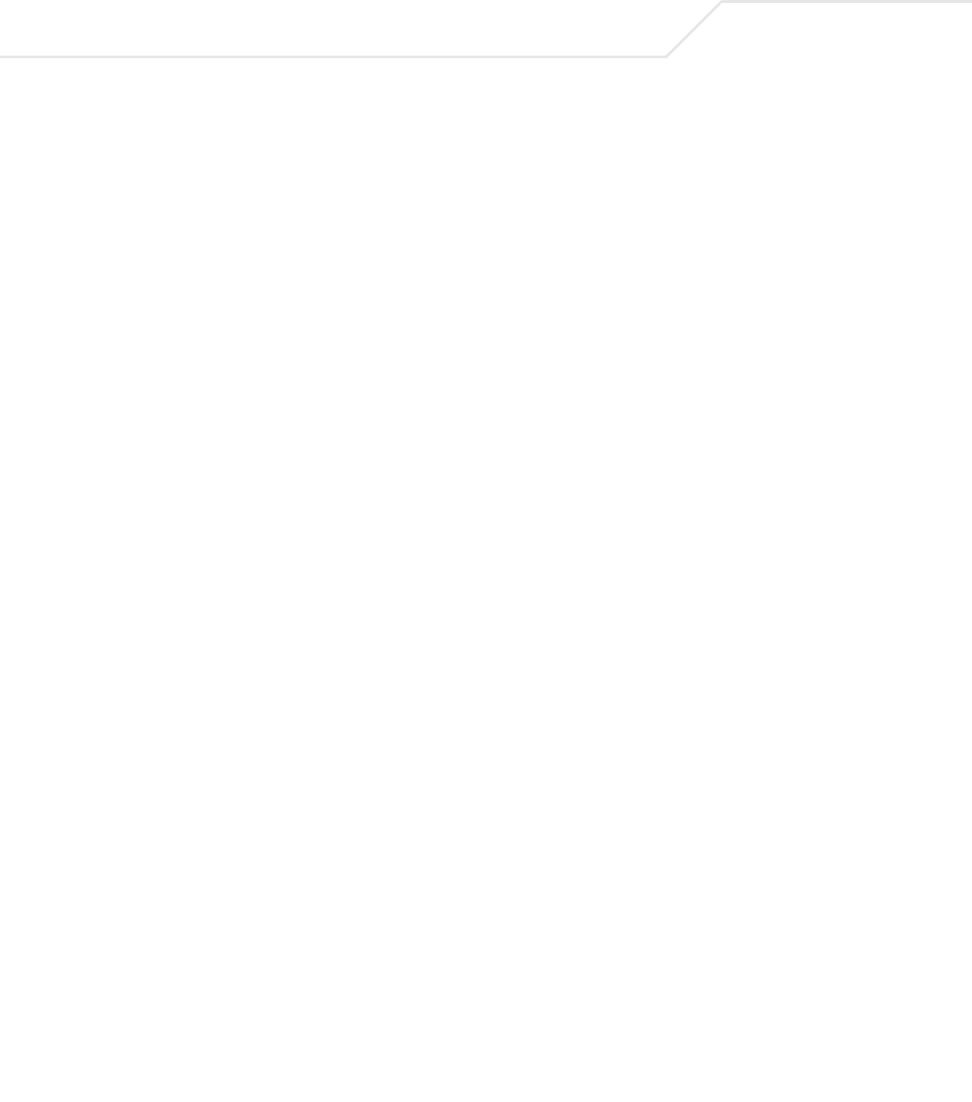
AP-51xx Access Point Product Reference Guide
9-24
13. For AP1 the team selects the 802.11a checkbox. Enabling the 802.11a radio for the mesh
WLAN and configuring a separate WLAN for MU traffic (using the 802.11b/g radio), allows
the team the best channel utilization and throughput available since the 802.11a radio can
be dedicated strictly to communications within the mesh network and the 802.11b/g radio
can be dedicated to servicing the 802.11b/g MUs supporting the shipping and receiving
yard.
For AP2, neither the 802.11a or 802.11b/g checkboxes are selected (see the screen
displayed above). Only the Enable Client Bridge Backhaul checkbox needs to be selected
for AP2 (as AP2 will be used as a client bridge).
14. The team does not want any MUs connecting to the mesh WLAN, only the client bridges
comprising the mesh network. Therefore, the team leaves the Maximum MUs field as is,
and will use the Radio Configuration page to control the number of client bridge
connections.
15. The team verifies the Enable Client Bridge Backhaul checkbox is selected for AP2 to
ensure the WLAN is available in the Mesh Network Name drop-down menu.
Unlike the user-based Kerberos authentication scheme used within the Trion Administrative
office and the 802.1x EAP scheme used in the Finance department, the IT Team wants to
configure a security scheme for the WLAN that emphasizes security for the data
proliferating the shipping yard, not its user base, as users may come and go whereas the
data traffic within the shipping yard remains continuous.
16. The IT Team selects the Create button to the right of the Security Policy drop-down menu.
The New Security Policy screen displays with no authentication or encryption options
selected.
17. The IT Team selects the WPA2/CCMP radio button.
The WPA2/CCMP Settings field displays within the New Security Policy screen.
18. The IT Team assigns a name of “WPA2 mesh network” to not only define the security
scheme used, but associate this policy with its intended use for the shipping and receiving
mesh network.