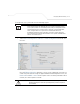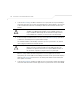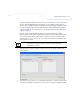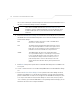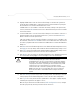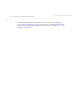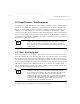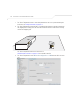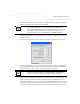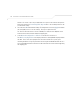User Manual Part 3
Table Of Contents
- Introduction
- 1.1 New Features
- 1.2 Feature Overview
- 1.2.1 Single or Dual Mode Radio Options
- 1.2.2 Separate LAN and WAN Ports
- 1.2.3 Multiple Mounting Options
- 1.2.4 Antenna Support for 2.4 GHz and 5.2 GHz Radios
- 1.2.5 Sixteen Configurable WLANs
- 1.2.6 Support for 4 BSSIDs per Radio
- 1.2.7 Quality of Service (QoS) Support
- 1.2.8 Industry Leading Data Security
- 1.2.9 VLAN Support
- 1.2.10 Multiple Management Accessibility Options
- 1.2.11 Updatable Firmware
- 1.2.12 Programmable SNMP v1/v2/v3 Trap Support
- 1.2.13 Power-over-Ethernet Support
- 1.2.14 MU-MU Transmission Disallow
- 1.2.15 Voice Prioritization
- 1.2.16 Support for CAM and PSP MUs
- 1.2.17 Statistical Displays
- 1.2.18 Transmit Power Control
- 1.2.19 Advanced Event Logging Capability
- 1.2.20 Configuration File Import/Export Functionality
- 1.2.21 Default Configuration Restoration
- 1.2.22 DHCP Support
- 1.2.23 Multi-Function LEDs
- 1.3 Theory of Operations
- Hardware Installation
- Getting Started
- System Configuration
- Network Management
- Configuring Access Point Security
- 6.1 Configuring Security Options
- 6.2 Setting Passwords
- 6.3 Enabling Authentication and Encryption Schemes
- 6.4 Configuring Kerberos Authentication
- 6.5 Configuring 802.1x EAP Authentication
- 6.6 Configuring WEP Encryption
- 6.7 Configuring KeyGuard Encryption
- 6.8 Configuring WPA Using TKIP
- 6.9 Configuring WPA2-CCMP (802.11i)
- 6.10 Configuring Firewall Settings
- 6.11 Configuring VPN Tunnels
- 6.12 Configuring Content Filtering Settings
- 6.13 Configuring Rogue AP Detection
- 6.14 Configuring User Authentication
- Monitoring Statistics
- Command Line Interface Reference
- Configuring Mesh Networking
- Technical Specifications
- Usage Scenarios
- Customer Support
- Index
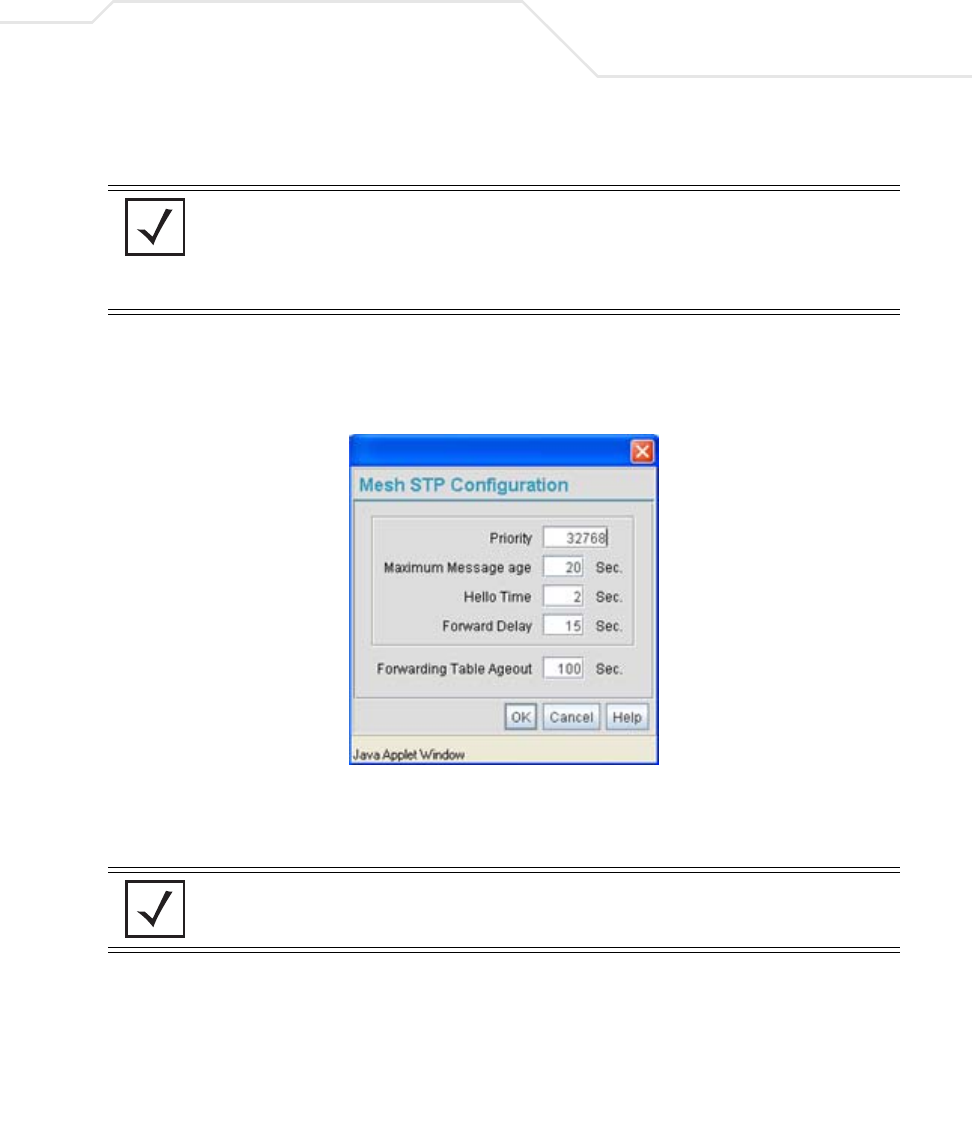
Configuring Mesh Networking
9-21
4. The Trion IT department verifies the LAN used to support the mesh network is enabled for
both AP1 and AP2, (by selecting the Enable checkbox).
5. The Trion IT department then selects Network Configuration -> LAN -> trion from the
AP-5131 menu tree.
6. The IT team selects the Mesh STP Configuration button on the bottom off the screen.
7. The Trion IT department sets the Priority setting to 1 (for AP1) in order for future members
of the mesh network to defer to AP1 as the AP defining the mesh network configuration
(setting this value to 1 AP1 to what is commonly referred to as the root).
The IT team leaves the Maximum Message age timer at the 20 sec default interval. This
setting controls the maximum length of time that passes before a bridge port saves its
configuration information. The Hello Time (the time between each bridge protocol data unit
sent) is also unchanged from 2 second default interval. The IT team also leaves the Forward
Delay (the time the access point LAN is spent in a listening and learning state) to the factory
NOTE In this fictional mesh network deployment for Trion Enterprises, AP1 and
AP2 should both have the access point’s Ethernet Port mapped to the
mesh LAN. However, there are some scenarios when this is not necessary.
For example, when the Ethernet is not connected, or is being used for
some other purpose such as routing traffic to the WAN connection.
NOTE AP1 and AP2 have been configured identically up to this point. However,
only AP1 is assigned a priority of 1 within the Bridge STP Configuration
screen. AP2 is set to a lower priority (100) to keep AP1 as the root.