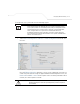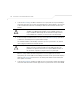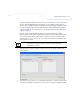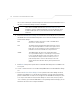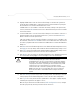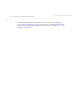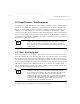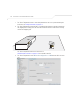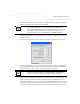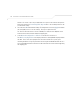User Manual Part 3
Table Of Contents
- Introduction
- 1.1 New Features
- 1.2 Feature Overview
- 1.2.1 Single or Dual Mode Radio Options
- 1.2.2 Separate LAN and WAN Ports
- 1.2.3 Multiple Mounting Options
- 1.2.4 Antenna Support for 2.4 GHz and 5.2 GHz Radios
- 1.2.5 Sixteen Configurable WLANs
- 1.2.6 Support for 4 BSSIDs per Radio
- 1.2.7 Quality of Service (QoS) Support
- 1.2.8 Industry Leading Data Security
- 1.2.9 VLAN Support
- 1.2.10 Multiple Management Accessibility Options
- 1.2.11 Updatable Firmware
- 1.2.12 Programmable SNMP v1/v2/v3 Trap Support
- 1.2.13 Power-over-Ethernet Support
- 1.2.14 MU-MU Transmission Disallow
- 1.2.15 Voice Prioritization
- 1.2.16 Support for CAM and PSP MUs
- 1.2.17 Statistical Displays
- 1.2.18 Transmit Power Control
- 1.2.19 Advanced Event Logging Capability
- 1.2.20 Configuration File Import/Export Functionality
- 1.2.21 Default Configuration Restoration
- 1.2.22 DHCP Support
- 1.2.23 Multi-Function LEDs
- 1.3 Theory of Operations
- Hardware Installation
- Getting Started
- System Configuration
- Network Management
- Configuring Access Point Security
- 6.1 Configuring Security Options
- 6.2 Setting Passwords
- 6.3 Enabling Authentication and Encryption Schemes
- 6.4 Configuring Kerberos Authentication
- 6.5 Configuring 802.1x EAP Authentication
- 6.6 Configuring WEP Encryption
- 6.7 Configuring KeyGuard Encryption
- 6.8 Configuring WPA Using TKIP
- 6.9 Configuring WPA2-CCMP (802.11i)
- 6.10 Configuring Firewall Settings
- 6.11 Configuring VPN Tunnels
- 6.12 Configuring Content Filtering Settings
- 6.13 Configuring Rogue AP Detection
- 6.14 Configuring User Authentication
- Monitoring Statistics
- Command Line Interface Reference
- Configuring Mesh Networking
- Technical Specifications
- Usage Scenarios
- Customer Support
- Index
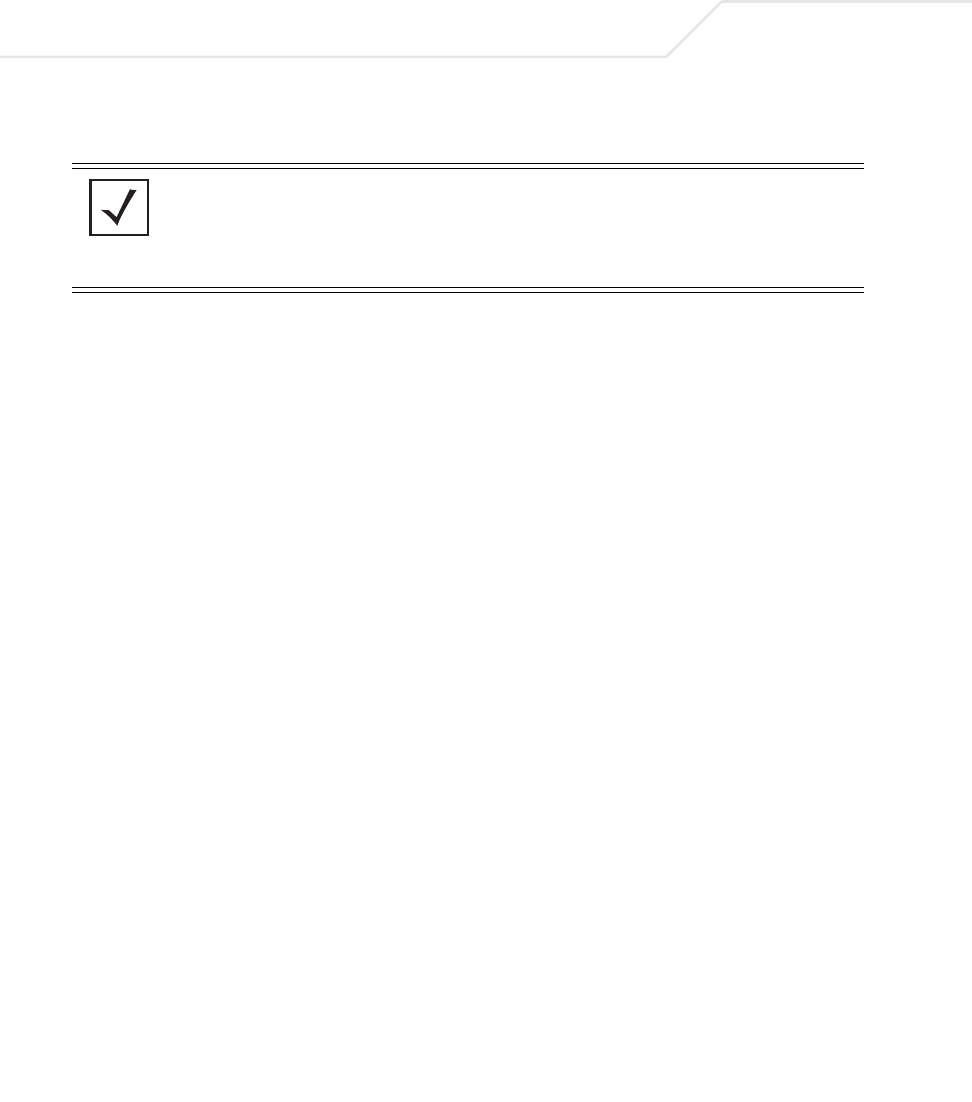
AP-51xx Access Point Product Reference Guide
9-16
the user from selecting the order base bridges are added to the mesh network when one of
the three associated base bridges becomes unavailable.
8. Refer to the Available Base Bridge List to view devices located by the access point using
the WLAN selected from the Radio Configuration screen. Refer the following for information
on located base bridges:
9. Click Refresh at any time to update the list of available Base Bridge devices available to the
access point.
10. Use the >> button to move a selected base bridge MAC address from Available Base Bridge
List
11. Refer to the Preferred Base Bridge List for a prioritized list of base bridges the mesh
network’s client bridge uses to extend the mesh network’s coverage area and potentially
provide redundant links. If a device does not appear on the Available Base Bridge List, there
is no" way it can be moved to Preferred Base Bridge List as the device has not yet been
"seen." However, if you know the MAC Address corresponding to that Base Bridge, you can
add that to the Preferred List using the add button.
NOTE Auto link selection is based on the RSSI and load. The client bridge will
select the best available link when the Automatic Link Selection
checkbox is selected. Symbol recommends you do not disable this option,
as (when enabled) the access point will select the best base bridge for
connection.
MAC The MAC field displays the factory set hard-coded MAC address
that serves as a device identifier.
RSSI The Relative Signal Strength Indicator (RSSI) displays the located
device’s signal strength with the associated access point in client
bridge mode. Use this information as criteria on whether to move a
particular device from the available list to the preferred list.
CHANN The CHANN displays the name of the channel that both the
access point and base bridge use. A client bridge can only connect
to access points (Base Bridges) on the same channel. If the user
selects multiple base bridges on different channels, the access
point will only be able to connect to those bridges on the same
channel and the others will not be able to join this particular mesh
network.