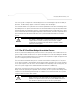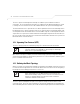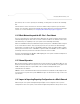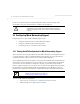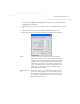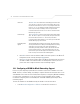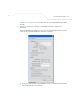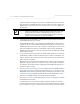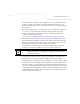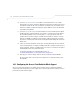User Manual Part 3
Table Of Contents
- Introduction
- 1.1 New Features
- 1.2 Feature Overview
- 1.2.1 Single or Dual Mode Radio Options
- 1.2.2 Separate LAN and WAN Ports
- 1.2.3 Multiple Mounting Options
- 1.2.4 Antenna Support for 2.4 GHz and 5.2 GHz Radios
- 1.2.5 Sixteen Configurable WLANs
- 1.2.6 Support for 4 BSSIDs per Radio
- 1.2.7 Quality of Service (QoS) Support
- 1.2.8 Industry Leading Data Security
- 1.2.9 VLAN Support
- 1.2.10 Multiple Management Accessibility Options
- 1.2.11 Updatable Firmware
- 1.2.12 Programmable SNMP v1/v2/v3 Trap Support
- 1.2.13 Power-over-Ethernet Support
- 1.2.14 MU-MU Transmission Disallow
- 1.2.15 Voice Prioritization
- 1.2.16 Support for CAM and PSP MUs
- 1.2.17 Statistical Displays
- 1.2.18 Transmit Power Control
- 1.2.19 Advanced Event Logging Capability
- 1.2.20 Configuration File Import/Export Functionality
- 1.2.21 Default Configuration Restoration
- 1.2.22 DHCP Support
- 1.2.23 Multi-Function LEDs
- 1.3 Theory of Operations
- Hardware Installation
- Getting Started
- System Configuration
- Network Management
- Configuring Access Point Security
- 6.1 Configuring Security Options
- 6.2 Setting Passwords
- 6.3 Enabling Authentication and Encryption Schemes
- 6.4 Configuring Kerberos Authentication
- 6.5 Configuring 802.1x EAP Authentication
- 6.6 Configuring WEP Encryption
- 6.7 Configuring KeyGuard Encryption
- 6.8 Configuring WPA Using TKIP
- 6.9 Configuring WPA2-CCMP (802.11i)
- 6.10 Configuring Firewall Settings
- 6.11 Configuring VPN Tunnels
- 6.12 Configuring Content Filtering Settings
- 6.13 Configuring Rogue AP Detection
- 6.14 Configuring User Authentication
- Monitoring Statistics
- Command Line Interface Reference
- Configuring Mesh Networking
- Technical Specifications
- Usage Scenarios
- Customer Support
- Index
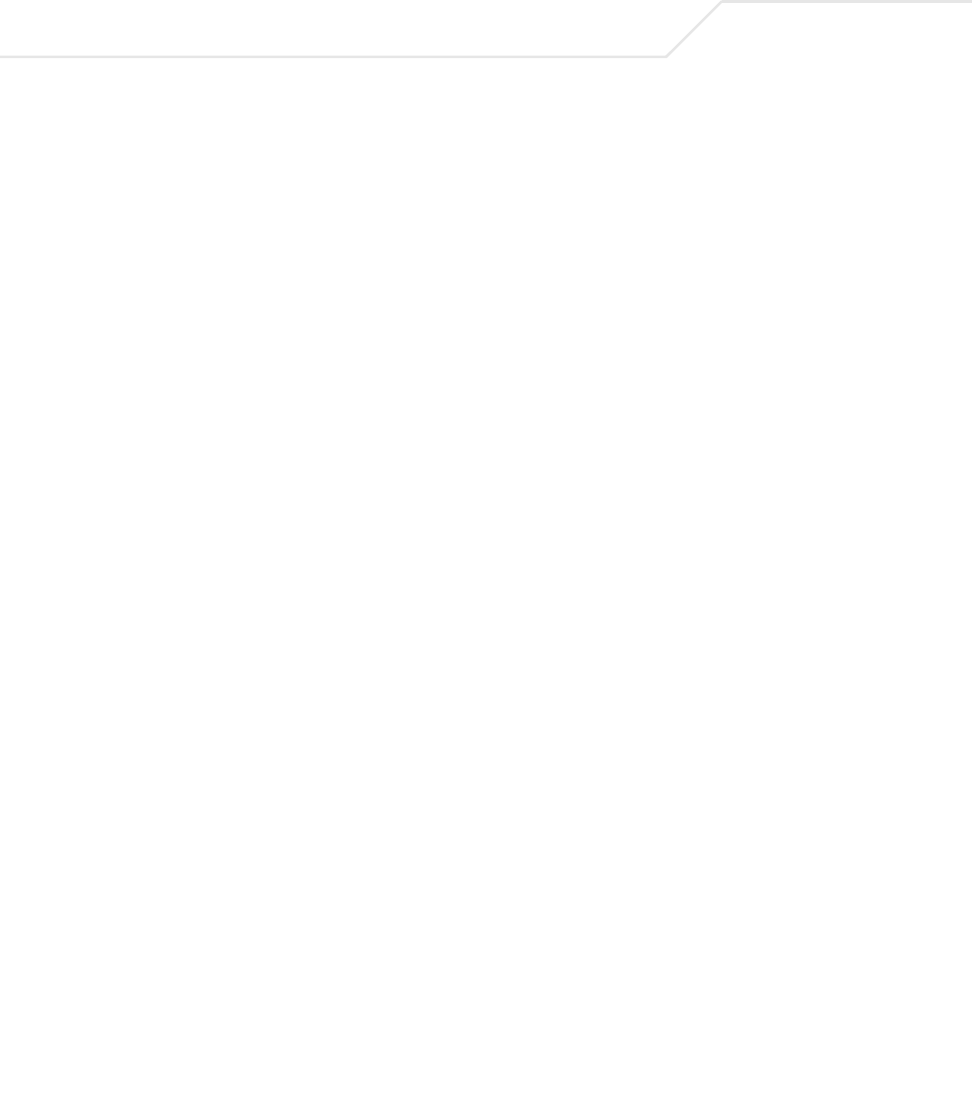
AP-51xx Access Point Product Reference Guide
9-12
10. Select the Use Secure Beacon checkbox to not transmit the AP- 5131’s ESSID
amongst the access points and devices within the mesh network. If a hacker tries to find
an ESSID via an MU, the AP- 5131’s ESSID does not display since the ESSID is not in
the beacon. Symbol recommends keeping the option enabled to reduce the likelihood
of hacking into the WLAN.
11. Select the Accept Broadcast ESSID checkbox to associate an MU that has a blank
ESSID (regardless of which ESSID the access point is currently using). Traffic within a
mesh network probably consists of known devices, so you may want to leave the
checkbox unselected and configure each MU with an ESSID. The default is selected.
However, for WLANs used within a mesh network, Symbol recommends unselecting
this option as it would prevent the AP from answering to blank ESSID probes from other
mobile units.
12. If there are certain requirements for the types of data proliferating the mesh network,
select an existing policy or configure a new QoS policy best suiting the requirements of
the mesh network. To define a new QoS policy, select the Create button to the right of
the Quality Of Service Policy drop-down menu.
For detailed information on configuring a QoS policy, see
Setting the WLAN Quality of Service (QoS) Policy on page 5-33.
13. Click Apply to save the changes made to the mesh network configured WLAN.
An access point radio is now ready to be configured for use with this newly created
mesh WLAN.
9.2.3 Configuring the Access Point Radio for Mesh Support
An access point radio intended for use within a mesh network requires configuration attributes
unique from a radio intended for non-mesh support.This section describes how to configure an access
point radio for mesh network support.