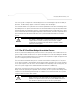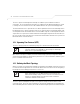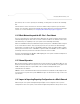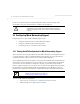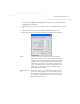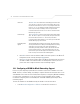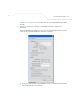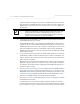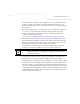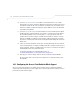User Manual Part 3
Table Of Contents
- Introduction
- 1.1 New Features
- 1.2 Feature Overview
- 1.2.1 Single or Dual Mode Radio Options
- 1.2.2 Separate LAN and WAN Ports
- 1.2.3 Multiple Mounting Options
- 1.2.4 Antenna Support for 2.4 GHz and 5.2 GHz Radios
- 1.2.5 Sixteen Configurable WLANs
- 1.2.6 Support for 4 BSSIDs per Radio
- 1.2.7 Quality of Service (QoS) Support
- 1.2.8 Industry Leading Data Security
- 1.2.9 VLAN Support
- 1.2.10 Multiple Management Accessibility Options
- 1.2.11 Updatable Firmware
- 1.2.12 Programmable SNMP v1/v2/v3 Trap Support
- 1.2.13 Power-over-Ethernet Support
- 1.2.14 MU-MU Transmission Disallow
- 1.2.15 Voice Prioritization
- 1.2.16 Support for CAM and PSP MUs
- 1.2.17 Statistical Displays
- 1.2.18 Transmit Power Control
- 1.2.19 Advanced Event Logging Capability
- 1.2.20 Configuration File Import/Export Functionality
- 1.2.21 Default Configuration Restoration
- 1.2.22 DHCP Support
- 1.2.23 Multi-Function LEDs
- 1.3 Theory of Operations
- Hardware Installation
- Getting Started
- System Configuration
- Network Management
- Configuring Access Point Security
- 6.1 Configuring Security Options
- 6.2 Setting Passwords
- 6.3 Enabling Authentication and Encryption Schemes
- 6.4 Configuring Kerberos Authentication
- 6.5 Configuring 802.1x EAP Authentication
- 6.6 Configuring WEP Encryption
- 6.7 Configuring KeyGuard Encryption
- 6.8 Configuring WPA Using TKIP
- 6.9 Configuring WPA2-CCMP (802.11i)
- 6.10 Configuring Firewall Settings
- 6.11 Configuring VPN Tunnels
- 6.12 Configuring Content Filtering Settings
- 6.13 Configuring Rogue AP Detection
- 6.14 Configuring User Authentication
- Monitoring Statistics
- Command Line Interface Reference
- Configuring Mesh Networking
- Technical Specifications
- Usage Scenarios
- Customer Support
- Index
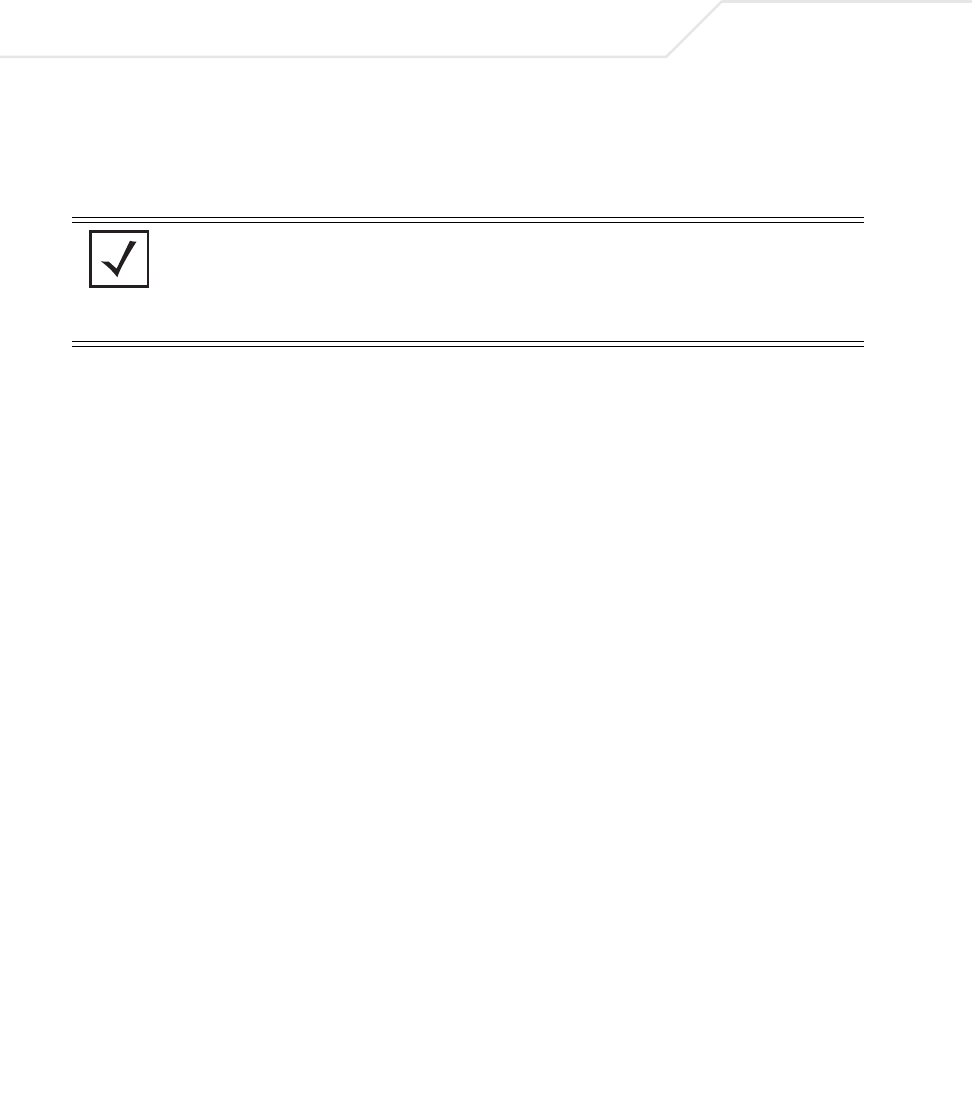
AP-51xx Access Point Product Reference Guide
9-10
Symbol recommends assigning a unique name to a WLAN supporting a mesh network
to differentiate it from WLANs defined for non mesh support. The name assigned to the
WLAN is what is selected from the Radio Configuration screen for use within the
mesh network.
4. Use the Available On checkboxes to specify the access point radio(s) used with the
target WLAN within the mesh network.
The Available On checkboxes are for making this WLAN available for base bridges or
repeaters to connect to. The Available On checkbox should only be selected for a mesh
WLAN if this target access point is to be configured as a base bridge or repeater on the
radio. If the WLAN is to be defined for client bridge support only, the Available On
checkbox should not be selected. Instead, it only needs to have the Enable Client Bridge
Backhaul option selected.
5. Use the Maximum MUs field to define the number of MUs allowed to associate with
this WLAN. This number should be defined based on the number of client bridge and
repeaters within this mesh network. This value can be increased as the mesh network
grows and devices are added.
Only advanced users should define the number of devices allowed to associate with the
WLAN, as setting the value too low could restrict devices from joining an expanding
mesh network, and setting it too high could prohibit other WLANs from granting access
to the all the devices needed.
6. Select the Enable Client Bridge Backhaul checkbox to make this WLAN available in
the Mesh Network Name drop-down menu within the Radio Configuration screen.
Only WLANs defined for mesh networking support should have this checkbox selected,
in order to keep the list of WLANs available (within the Radio Configuration screen)
restricted to just WLANs configured specifically with mesh attributes.
7. Refer to the Security Policy drop-down menu to select the security policy used within
this WLAN and mesh network.
A security policy for a mesh network should be configured carefully since the data
protection requirements within a mesh network differ somewhat compared to a typical
wireless LAN. No Encryption is a bad idea in a mesh network, since mesh networks
NOTE It is possible to have different ESSID and WLAN assignments within a
single mesh network (one set between the Base Bridge and repeater and
another between the repeater and Client Bridge). However, for ease of
management and to not waste network bandwidth, Symbol recommends
using the same ESSID across the entire mesh network.