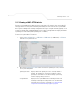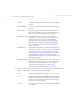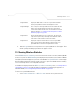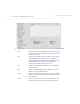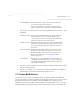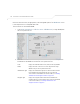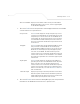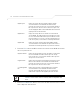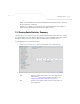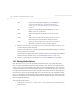User Manual Part 3
Table Of Contents
Monitoring Statistics
7-13
3. Refer to the Total AP RF Traffic field to view throughput information for the access point
and WLAN.
4. Click the Clear RF Stats button to reset each of the data collection counters to zero in order
to begin new data collections.
5. Click the Logout button to securely exit the access point Symbol Access Point applet. A
prompt displays confirming the logout before the applet is closed.
7.3.1 Viewing WLAN Statistics
Use the WLAN Stats screen to view detailed statistics for individual WLANs.The WLAN Stats
screen is separated into four fields; Information, Traffic, RF Status, and Errors. The Information field
displays basic information such as number of associated Mobile Units, ESSID and security
information. The Traffic field displays statistics on RF traffic and throughput. The RF Status field
displays information on RF signal averages from the associated MUs. The Error field displays RF
Clear All WLAN Stats Click this button to reset each of the data collection counters to
zero in order to begin new data collections.
Do not clear the WLAN stats if currently in an important data
gathering activity or risk losing all data calculations to that point.
Total pkts per second Displays the average number of RF packets sent per second across
all active WLANs on the
access point. The number in black
represents packets for the last 30 seconds and the number in blue
represents total pkts per second for the last hour.
Total bits per second Displays the average bits sent per second across all active WLANs
on the AP.-5131 The number in black displays this statistic for the
last 30 seconds and the number in blue displays this statistic for
the last hour.
Total associated MUs Displays the current number of MUs associated with the active
WLANs on the
access point. If the number is excessive, reduce
the maximum number of MUs that can associate with the
access
point
, for more information, see Creating/Editing Individual
WLANs on page 5-24.
Clear all RF Stats Click the Clear all RF Stats button to reset statistic counters for
each WLAN, and the Total AP RF totals to 0. Do not clear RF stats
if currently in an important data gathering activity or risk losing all
data calculations to that point.