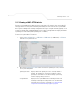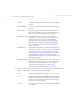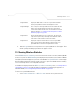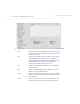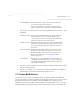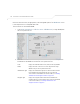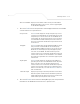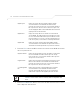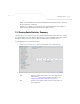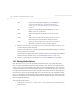User Manual Part 3
Table Of Contents
Monitoring Statistics
7-11
4. Click the Logout button to securely exit the access point Symbol Access Point applet. There
will be a prompt confirming logout before the applet is closed.
7.3 Viewing Wireless Statistics
Use the WLAN Statistics Summary screen to view overview statistics for active (enabled) WLANs
on the access point. The WLAN Summary field displays basic information such as number of Mobile
Units (MUs) and total throughput for each of the active WLANs. The Total RF Traffic section displays
basic throughput information for all RF activity on the access point. The WLAN Statistics Summary
screen is view-only with no user configurable data fields.
If a WLAN is not displayed within the Wireless Statistics Summary screen,
see Enabling Wireless
LANs (WLANs) on page 5-22 to enable the WLAN.
For information on configuring the properties of
individual WLANs, see Creating/Editing Individual WLANs on page 5-24.
To view access point WLAN Statistics:
1. Select Status and Statistics -> Wireless Stats from the access point menu tree.
Designated Root Displays the MAC address of the access point defined with the
lowest priority within the Mesh STP Configuration screen.
Designated Bridge There is only one root bridge within each mesh network. All other
bridges are designated bridges that look to the root bridge for
several mesh network timeout values. For information on root and
bridge designations, see Setting the LAN Configuration for Mesh
Networking Support on page 9-5.
Designated Port Each designated bridge must use a unique port. The value listed
represents the port used by each bridge listed within the table to
route traffic to other members of the mesh network.
Designated Cost Displays the unique distance between each access point MAC
address listed in the Designated Bridge column and the access
point MAC address listed in the Designated Root column.