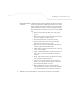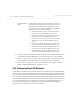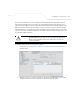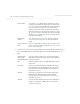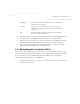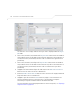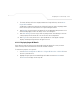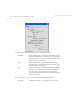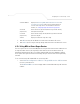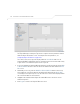User Manual Part 3
Table Of Contents
Configuring Access Point Security
6-57
7. To remove the Rogue AP entries displayed within the e Rogue APs field, click the Clear
Rogue AP List button.
Symbol only recommends clearing the list of Rogue APs when the devices displaying within
the list do not represent a threat to the access point managed network.
8. Click Apply to save any changes to the Active APs screen. Navigating away from the screen
without clicking Apply results in all changes to the screen being lost.
9. Click Undo Changes (if necessary) to undo any changes made. Undo Changes reverts the
settings displayed on the Active APs screen to the last saved configuration.
10. Click Logout to securely exit the access point Symbol Access Point applet. A prompt
displays confirming the logout before the applet is closed.
6.13.1.1 Displaying Rogue AP Details
Before moving a rogue AP into the list of allowed APs within the Active APs screen, the device
address and rogue detection information for that AP should be evaluated.
To evaluate the properties of a rogue AP:
1. Select Network Configuration -> Wireless -> Rogue AP Detection -> Active APs from
the access point menu tree.
2. Highlight a target rogue AP from within Rogue APs table and click the
Details button.
The
Detail screen displays for the rogue AP.