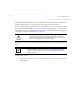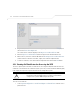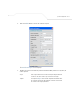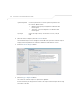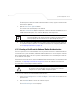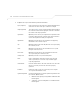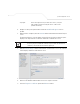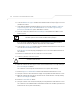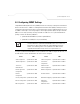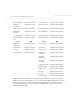User Manual Part 3
Table Of Contents
- Introduction
- 1.1 New Features
- 1.2 Feature Overview
- 1.2.1 Single or Dual Mode Radio Options
- 1.2.2 Separate LAN and WAN Ports
- 1.2.3 Multiple Mounting Options
- 1.2.4 Antenna Support for 2.4 GHz and 5.2 GHz Radios
- 1.2.5 Sixteen Configurable WLANs
- 1.2.6 Support for 4 BSSIDs per Radio
- 1.2.7 Quality of Service (QoS) Support
- 1.2.8 Industry Leading Data Security
- 1.2.9 VLAN Support
- 1.2.10 Multiple Management Accessibility Options
- 1.2.11 Updatable Firmware
- 1.2.12 Programmable SNMP v1/v2/v3 Trap Support
- 1.2.13 Power-over-Ethernet Support
- 1.2.14 MU-MU Transmission Disallow
- 1.2.15 Voice Prioritization
- 1.2.16 Support for CAM and PSP MUs
- 1.2.17 Statistical Displays
- 1.2.18 Transmit Power Control
- 1.2.19 Advanced Event Logging Capability
- 1.2.20 Configuration File Import/Export Functionality
- 1.2.21 Default Configuration Restoration
- 1.2.22 DHCP Support
- 1.2.23 Multi-Function LEDs
- 1.3 Theory of Operations
- Hardware Installation
- Getting Started
- System Configuration
System Configuration
4-13
The CA signs the certificate and will send it back. Once received, copy the content from the
email into the clipboard.
7. Click the Paste from clipboard button.
The content of the email displays in the window.
Click the Load Certificate button to import the certificate and make it available for use as
a VPN authentication option. The certificate ID displays in the Signed list.
8. To use the certificate for a VPN tunnel, first define a tunnel and select the IKE settings to
use either RSA or DES certificates. For additional information on configuring VPN tunnels,
see Configuring VPN Tunnels on page 6-33.
4.3.3 Creating a Certificate for Onboard Radius Authentication
The access point can use its on-board Radius Server to generate certificates to authenticate MUs for
use with the access point. In addition, a Windows 2000 or 2003 Server is used to sign the certificate
before downloading it back to the access point’s on-board Radius server and loading the certificate
for use with the access point.
Both a CA and Self certificate are required for Onboard Radius Authentication. For information on CA
Certificates, see Importing a CA Certificate on page 4-8
. Ensure the certificate is in a Base 64
Encoded format
or risk loading an invalid certificate.
To create a self certificate for on-board Radius authentication:
1. Select System Configuration -> Certificate Mgmt -> Self Certificates from the access
point menu tree.
2. Click on the Add button to create the certificate request.
The Certificate Request screen displays.
NOTE If the access point is restarted after a certificate request has been
generated but before the signed certificate is imported, the import will not
execute properly. Do not restart the access point during this process.
CAUTION Self certificates can only be generated using the access point GUI and
CLI interfaces. No functionality exists for creating a self-certificate
using the access point’s SNMP configuration option.
!