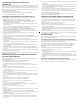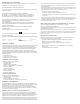User Guide
Table Of Contents
Installing and Configuring the Driver in
Windows CE
Install the Spectrum24 Windows CE device driver from the Spectrum24 High Rate 11 Mbps
Wireless LAN Software CDROM or download the driver from the Symbol Web site to a
desktop computer. Symbol has bundled the NICTT and NCPA utilities with the Spectrum24
Windows CE driver. Use these utilities to monitor the status of the CFWL adapter as used
within a handheld computer device.
Before installing the Windows CE device driver:
• obtain Spectrum24 High Rate 11 Mbps Wireless LAN Software CDROM
• verify that the Spectrum24 CFWL adapter is installed.
Installing the Spectrum24 Driver in Windows CE 3.x
To download the Spectrum24 Windows CE driver from the driver installation CD to a
handheld computing device in a Windows CE 3.0 or 3.1 environment:
Note: Refer to the documentation shipped with the Microsoft ActiveSync program to
ensure the desktop computer used in the driver installation meets the system
requirements for the ActiveSync program.
1. Connect the sync cable to a serial or USB port between the desktop computer and the
handheld computer.
Once a connection partnership exists between the desktop computer and the Windows
CE device, file transfers and data synchronization can take place.
2. From My Computer, right-click on the drive assigned to the CDROM. Click Open.
Note: Double-clicking the CDROM drive launches the autorun. Close autorun.
3. Open the WinCE file folder and double-click on the Spectrum24forWindowsCE.exe file.
The Unpacking File progress bar displays.
4. Click Ye s to use the default application install directory when the Installing Application
dialog box displays.
5. Click OK when the Application Downloading Complete dialog box displays.
The NCPA Spectrum24 Easy Setup dialog box displays on the handheld device when the
file download is done.
6. Enter the network ESSID in the Spectrum24 Easy Setup dialog box.
7. Click Advanced and scroll through the NCPA property pages to view the default adapter
configuration.
Use the Mobile Unit, Power, Transmission Power, Encryption and WLAN Adapter tabs
to view or adjust the adapter configuration settings.
Note: For information on using the NCPA utility to configure CFWL adapter properties,
refer to Appendix A.
8. Click OK to save the changes to the adapter configuration and exit the NCPA utility.
The Installing Spectrum24 WLAN Adapter Driver dialog box displays after adjustments
are made.
9. Restart and reset the handheld computer and remove and reinsert the CFWL adapter for
the configuration changes to take effect.
If additional information of NCPA or adapter configuration is required, refer to Configuring
the CFWL Adapter in Windows CE.
Downloading the Spectrum24 Windows CE Driver
from the Symbol Web Site
Before copying the Spectrum24 device driver to a handheld computer, download the driver
from the Symbol Web site.
To download the Spectrum24 device driver from the Symbol Web site:
1. From the desktop computer, go to the Symbol Web site
(http://www.symbol.com/services/downloads/download_spec24.html).
2. Select Firmware, Software, Drivers, Tools, Documentation and... for Spectrum24 - 11
Mbps DS.
3. Select the latest version of the firmware and software.
4. Select Spectrum24
®
driver installation for Windows CE v.3.0 & Microsoft Windows for
Handheld PC 2000.
A File Download window appears prompting the user to run the utility from its current
location or save it to disk.
5. Check the Save this program to disk option and click OK.
A Save As dialog box displays prompting the user to use the default destination folder.
If the default destination folder is not Desktop, select Desktop from the Save As dialog
box.
6. Click Save.
The S24_WINCE_DS11.exe icon displays on the desktop computer.
7. Double-click on the S24_DS11 icon on the desktop computer.
The Welcome to Spectrum24 for Windows CE Setup dialog box displays.
8. Click Next.
The Choose Destination Location dialog box displays.
9. Click Next to use the default destination folder or click Browse to specify a different
location for the Win CE driver files.
10.Click Next. The Setup Complete dialog box displays.
11.Click Finish.
12.Click Ye s to use the default application install directory when the Installing Application
dialog box displays.
13.Click OK when the Application Downloading Complete dialog box displays.
The NCPA Spectrum24 Easy Setup dialog box appears on the handheld device when the
file download is done.
14.Enter the network ESSID in the Spectrum24 Easy Setup dialog box.
Note: When users insert the CFWL adapter in a handheld computer for the first time,
an Unidentified PC Card Adapter window could display. Assign a name to the card
and click OK.
15.Click Advanced and scroll through the NCPA property pages to view the default adapter
configuration.
Use the Mobile Unit, Power, Transmi ssion Power, En cryption and WLAN Adapter tabs
to view or adjust the adapter configuration settings.
Note: For additional information on using the NCPA utility to configure CFWL adapter
properties, refer to Appendix A.
16.Click OK to save the changes to the adapter configuration and exit the NCPA utility.
The Installing Spectrum24 WLAN Adapter Driver dialog box displays.
Restart and reset the handheld computer and remove and reinsert the CFWL adapter
for the configuration changes to take effect.
If information with NCPA or additional adapter configuration is required, refer to
Configuring the CFWL Adapter in Windows CE.
Configuring the CFWL Adapter in Windows CE
Note: The way to access the NCPA utility on Windows CE and Pocket PC devices
differs depending on manufacturer. If the Spectrum24 Settings icon does not reside
within the Windows CE Control Panel refer to the documentation shipped with the
device.
To configure the CFWL adapter in a Windows CE environment:
1. From the NCPA Easy Setup window, click Advanced.
2. Select Advanced and scroll through the NCPA property pages to view or adjust the
default adapter configuration.
Note: For additional information on using the NCPA utility to configure CFWL adapter
properties, refer to Appendix A of the Spectrum24 Compact Flash Wireless LAN
Adapter Users Guide.
3. Click OK to save the changes to the adapter configuration and exit the NCPA utility.
4. Restart and reset the handheld computer and remove and reinsert the CFWL adapter for
the configuration changes to take effect.
Troubleshooting
The following problem scenarios could be encountered when using the LA-4137 CFWL
adapter in a Windows CE environment:
The Handheld Computer Does Not Recognize the LA-4137 CFWL Adapter
The handheld computer could display an Unidentified PC Card Adapter window when the
LA-4137 CFWL adapter is inserted into the handheld computer.
This probably means the Spectrum24 32-bit Windows CE driver was not loaded or was
loaded incorrectly. If this is the case the driver files require reinstallation. Refer to the
Spectrum24 32-bit Windows CE driver installation section for detailed installation
instructions.
To verify that the handheld computer recognizes the LA-4137 CFWL adapter:
1. Tap Start and select Settings and Control Panel.
2. Double tap the System icon.
The Expansion Slot: in the System: section of the System Properties window should list
Low_Power_Ethernet.
This window displays the type of processor the handheld computer uses.
3. If the handheld computer does not recognize the Spectrum24 CFWL adapter and does
not display an Unidentified PC Card Adapter window, remove and reinsert the CFWL
adapter.
An IP Address is Not Recognized by the Handheld Computer
Remove and reinsert the CFWL adapter for changes to the IP address to take effect once the
Network program has been run from the Windows CE Control Panel.