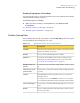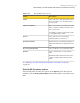2011 (Windows)
Table Of Contents
- Symantec™ System Recovery 2011 User's Guide
- Technical Support
- Contents
- 1. Introducing Symantec™ System Recovery 2011
- 2. Installing Symantec System Recovery
- 3. Ensuring the recovery of your computer
- 4. Getting Started
- How to use Symantec System Recovery
- Starting Symantec System Recovery
- Configuring Symantec System Recovery default options
- Setting up general backup options
- Adjusting the effect of a backup on computer performance
- About enabling network throttling
- Adjusting default tray icon settings
- About managing file types and file extensions
- About using unique names for external drives
- Configuring default FTP settings for use with Offsite Copy
- Logging Symantec System Recovery messages
- Enabling email notifications for product (event) messages
- Setting up your first backup using Easy Setup
- Hiding or showing the Advanced page
- 5. Best practices for backing up your data
- 6. Backing up entire drives
- About defining a drive-based backup
- Defining a drive-based backup
- Drives options
- Related drives options
- Recovery point type options
- Backup destination options
- Offsite Copy Settings options
- Recovery point options
- Advanced Scheduling options
- About files that are excluded from drive-based backups
- About network credentials
- About running command files during a backup
- Command files options
- Advanced options for drive-based backups
- Backup time options
- Compression levels for recovery points
- Running a one-time backup from Symantec System Recovery
- About running a one-time backup from Symantec System Recovery Disk
- About Offsite Copy
- How Offsite Copy works
- 7. Backing up files and folders
- 8. Running and managing backup jobs
- Running an existing backup job immediately
- Adjusting the speed of a backup
- Stopping a backup or a recovery task
- Verifying that a backup is successful
- Editing backup settings
- Enabling event-triggered backups
- Editing a backup schedule
- Turning off a backup job
- Deleting backup jobs
- Adding users who can back up your computer
- Configuring access rights for users or groups
- 9. Backing up remote computers from your computer
- 10. Monitoring the status of your backups
- About monitoring backups
- About the icons on the Home page
- About the icons on the Status page
- Configuring Symantec System Recovery to send SNMP traps
- About customizing the status reporting of a drive (or file and folder backups)
- Viewing drive details
- Improving the protection level of a drive
- About using event log information to troubleshoot problems
- 11. Exploring the contents of a recovery point
- 12. Managing backup destinations
- About backup destinations
- About backup methods
- Cleaning up old recovery points
- Deleting a recovery point set
- Deleting recovery points within a set
- Making copies of recovery points
- Defining a virtual conversion job
- Running an existing virtual conversion job immediately
- Viewing the properties of a virtual conversion job
- Viewing the progress of a virtual conversion job
- Editing a virtual conversion job
- Deleting a virtual conversion job
- Running a one-time conversion of a physical recovery point to a virtual disk
- About managing file and folder backup data
- Automating the management of backup data
- Moving your backup destination
- 13. Recovering files, folders, or entire drives
- About recovering lost data
- Recovering files and folders by using file and folder backup data
- Recovering files and folders by using a recovery point
- About opening files and folders stored in a recovery point
- About finding the files or folders you want
- Recovering a secondary drive
- Customizing the recovery of a drive
- About restoring a computer from a remote location by using LightsOut Restore
- 14. Recovering a computer
- About recovering a computer
- Booting a computer by using the Symantec System Recovery Disk
- Preparing to recover a computer by checking the hard disk for errors
- Recovering a computer
- Recovering a computer from a virtual disk file
- About recovering to a computer with different hardware
- Recovering files and folders by using Symantec System Recovery Disk
- Exploring files and folders on your computer by using Symantec System Recovery Disk
- About using the networking tools in Symantec System Recovery Disk
- Viewing the properties of a recovery point
- Viewing the properties of a drive within a recovery point
- About the Support Utilities
- 15. Copying a hard drive
- 16. Using the Symantec System Recovery Granular Restore Option
- About the Symantec System Recovery Granular Restore Option
- Best practices when you create recovery points for use with the Granular Restore Option
- Starting the Granular Restore Option
- What you can do with the Granular Restore Option
- Opening a specific recovery point
- Restoring a mailbox
- Restoring an email folder
- Restoring an email message
- Restoring SharePoint documents
- Restoring files and folders
- A. Using a search engine to search recovery points
- B. Backing up databases using Symantec System Recovery
- C. Backing up Active Directory
- D. Backing up Microsoft virtual environments
- E. Using Symantec System Recovery 2011 and Windows Server 2008 Core
- Index
■ Symantec System Recovery does not function properly while it runs on a
Windows operating system.
■ You want to back up the condition of a damaged system before you recover.
For example, if a computer is severely damaged, you can use the Symantec
System Recovery Disk. You can back up what remains of the system. Then,
you can recover what you can later, after you restore an independent recovery
point.
Note: Recovery points that you create using Symantec System Recovery Disk are
restored to dissimilar hardware using Restore Anyware.
When you want to create a backup fromSymantec System Recovery Disk , you are
prompted for a valid license key only for the following scenarios:
■ You use the original, shipping version of the Symantec System Recovery Disk
CD to create a backup of a computer. The computer does not have Symantec
System Recovery installed.
■ The computer that you intend to back up using the original, shipping version
of the Symantec System Recovery Disk CD has an unlicensed installation of
the software.
■ You create a custom Symantec System Recovery Disk on a computer that has
an unlicensed installation (60-day trial) of Symantec System Recovery. You
then use the custom Symantec System Recovery Disk to create a backup of a
computer. The computer does not have an installation of Symantec System
Recovery.
See
“Creating a custom Symantec System Recovery Disk” on page 37.
■ You choose not to add a license key at the time you create the customized
Symantec System Recovery Disk.
See “Running a one-time backup from Symantec System Recovery Disk”
on page 95.
Running a one-time backup from Symantec System Recovery Disk
Using a valid license key, you can create independent recovery points using the
BackUpMyComputer feature in Symantec System Recovery Disk. You can create
recovery points of a partition without the need to install Symantec System
Recovery or its agent. This feature is sometimes known as a cold backup or offline
backup.
95Backing up entire drives
About running a one-time backup from Symantec System Recovery Disk