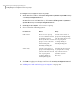2011 (Windows)
Table Of Contents
- Symantec™ System Recovery 2011 User's Guide
- Technical Support
- Contents
- 1. Introducing Symantec™ System Recovery 2011
- 2. Installing Symantec System Recovery
- 3. Ensuring the recovery of your computer
- 4. Getting Started
- How to use Symantec System Recovery
- Starting Symantec System Recovery
- Configuring Symantec System Recovery default options
- Setting up general backup options
- Adjusting the effect of a backup on computer performance
- About enabling network throttling
- Adjusting default tray icon settings
- About managing file types and file extensions
- About using unique names for external drives
- Configuring default FTP settings for use with Offsite Copy
- Logging Symantec System Recovery messages
- Enabling email notifications for product (event) messages
- Setting up your first backup using Easy Setup
- Hiding or showing the Advanced page
- 5. Best practices for backing up your data
- 6. Backing up entire drives
- About defining a drive-based backup
- Defining a drive-based backup
- Drives options
- Related drives options
- Recovery point type options
- Backup destination options
- Offsite Copy Settings options
- Recovery point options
- Advanced Scheduling options
- About files that are excluded from drive-based backups
- About network credentials
- About running command files during a backup
- Command files options
- Advanced options for drive-based backups
- Backup time options
- Compression levels for recovery points
- Running a one-time backup from Symantec System Recovery
- About running a one-time backup from Symantec System Recovery Disk
- About Offsite Copy
- How Offsite Copy works
- 7. Backing up files and folders
- 8. Running and managing backup jobs
- Running an existing backup job immediately
- Adjusting the speed of a backup
- Stopping a backup or a recovery task
- Verifying that a backup is successful
- Editing backup settings
- Enabling event-triggered backups
- Editing a backup schedule
- Turning off a backup job
- Deleting backup jobs
- Adding users who can back up your computer
- Configuring access rights for users or groups
- 9. Backing up remote computers from your computer
- 10. Monitoring the status of your backups
- About monitoring backups
- About the icons on the Home page
- About the icons on the Status page
- Configuring Symantec System Recovery to send SNMP traps
- About customizing the status reporting of a drive (or file and folder backups)
- Viewing drive details
- Improving the protection level of a drive
- About using event log information to troubleshoot problems
- 11. Exploring the contents of a recovery point
- 12. Managing backup destinations
- About backup destinations
- About backup methods
- Cleaning up old recovery points
- Deleting a recovery point set
- Deleting recovery points within a set
- Making copies of recovery points
- Defining a virtual conversion job
- Running an existing virtual conversion job immediately
- Viewing the properties of a virtual conversion job
- Viewing the progress of a virtual conversion job
- Editing a virtual conversion job
- Deleting a virtual conversion job
- Running a one-time conversion of a physical recovery point to a virtual disk
- About managing file and folder backup data
- Automating the management of backup data
- Moving your backup destination
- 13. Recovering files, folders, or entire drives
- About recovering lost data
- Recovering files and folders by using file and folder backup data
- Recovering files and folders by using a recovery point
- About opening files and folders stored in a recovery point
- About finding the files or folders you want
- Recovering a secondary drive
- Customizing the recovery of a drive
- About restoring a computer from a remote location by using LightsOut Restore
- 14. Recovering a computer
- About recovering a computer
- Booting a computer by using the Symantec System Recovery Disk
- Preparing to recover a computer by checking the hard disk for errors
- Recovering a computer
- Recovering a computer from a virtual disk file
- About recovering to a computer with different hardware
- Recovering files and folders by using Symantec System Recovery Disk
- Exploring files and folders on your computer by using Symantec System Recovery Disk
- About using the networking tools in Symantec System Recovery Disk
- Viewing the properties of a recovery point
- Viewing the properties of a drive within a recovery point
- About the Support Utilities
- 15. Copying a hard drive
- 16. Using the Symantec System Recovery Granular Restore Option
- About the Symantec System Recovery Granular Restore Option
- Best practices when you create recovery points for use with the Granular Restore Option
- Starting the Granular Restore Option
- What you can do with the Granular Restore Option
- Opening a specific recovery point
- Restoring a mailbox
- Restoring an email folder
- Restoring an email message
- Restoring SharePoint documents
- Restoring files and folders
- A. Using a search engine to search recovery points
- B. Backing up databases using Symantec System Recovery
- C. Backing up Active Directory
- D. Backing up Microsoft virtual environments
- E. Using Symantec System Recovery 2011 and Windows Server 2008 Core
- Index
To stop a backup or a recovery task
◆
Do one of the following:
■ If the Progress and Performance dialog box is displayed, click Cancel
Operation.
■ If the Progress and Performance dialog box is hidden, on the View menu,
click Progress and Performance, and then click Cancel Operation.
■ If the Progress and Performance dialog box is hidden, on the Windows
system tray, right-click the Symantec System Recovery tray icon. Click
Cancel Current Operation.
See
“Defining a drive-based backup” on page 74.
See “Editing backup settings” on page 122.
Verifying that a backup is successful
After a backup completes, you can validate the success of the backup to ensure
that you have a way to recover lost or damaged data.
The Status page contains a scrolling calendar that is aligned with each drive on
your computer. The calendar lets you quickly identify when a backup ran, and
what type of backup it was. It also identifies upcoming, scheduled backups.
See “About the icons on the Status page” on page 150.
Note: When you define a drive-based backup, you should select the option to verify
the recovery point after it is created.
Depending on the amount of data being backed up, this verification can
significantly increase the time it takes to complete the backup. However, it can
ensure that you have a valid recovery point when the backup finishes.
See
“Verifying the integrity of a recovery point” on page 90.
To verify that a backup is successful
1
On the Status page, review the Backups calendar, and verify that the backup
appears on the date that you ran it.
2
Move your mouse over a backup icon to review the status of the backup.
See
“Defining a drive-based backup” on page 74.
See “Editing backup settings” on page 122.
121Running and managing backup jobs
Verifying that a backup is successful