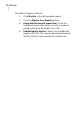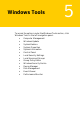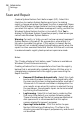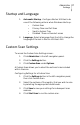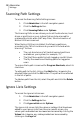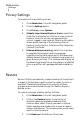User guide
1. Automatic Startup - Configure Norton Utilities to do
one of the following actions when Windows starts up.
o Custom Scan
o Privacy Clean and Full Scan
o Send to System Tray
o Disabled - Does not conduct a scan
2. Language - Select a language from the list to change the
language of the text in Norton Utilities's GUI.
Startup and Language
To access the Custom Scan Settings screen:
1. Click Administer in the left navigation panel.
2. Click the Settings button.
3. Click Custom Scan under Options.
A Custom Scan allows you to select the sections to be included
within the scan.
Configuring Settings for a Custom Scan
1. Click the Settings button in the left navigation panel,
then click Custom Scan.
2. Select the sections of the registry that you wish to scan
by selecting the appropriate check boxes.
3. Click Save to save your settings for subsequent scan
sessions.
4. Click Start Scan to run the custom scan.
Custom Scan Settings
Administer
Settings
27