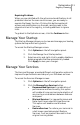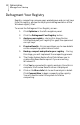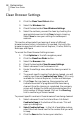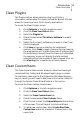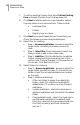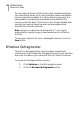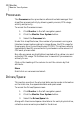User guide
The Plugins section allows selective cleaning of history
information contained by third party softwares. Norton Utilities
allows for cleaning of over 70 third party applications.
To access the Clean Plugins screen:
1. Click Optimize in the left navigation panel.
2. Click the Clean Your Disks button.
3. Select the Plugins tab.
4. Check the box beside Third Party Software to enable
cleaning.
5. Select the third party softwares you want to clean from
the list displayed.
6. Click Save to save your selection for subsequent
sessions. Click Clean to begin cleaning. During cleaning,
the progress bar will indicate the extent of progress and
the items being cleaned. Once the cleaning is completed,
the summary screen will display the total sections
selected and the total number of items cleaned. Click on
the View Log link to see the log of items cleaned.
Clean Plugins
Clean Custom Items
Optimization
Clean Your Disks
15
The Clean Custom Items section allows for selective cleaning of
customized files, folders and Windows Registry keys or values.
To selectively clean specific files, folders and Windows Registry
keys or values, you will need to add them to the custom items list
through the Custom Clean Wizard feature in this section.
To access the Clean Custom Items screen:
1. Click Optimize in the left navigation panel.
2. Click the Clean Your Disks button.
3. Select the Clean Custom Items tab.
4. Check the box beside Clean Customs Items.
5. Click the link to start the Custom Wizard at the bottom
of the screen. This will launch the Custom Wizard.
6. To add a new custom item, select Create New Clean
Custom item and enter a name for the new item in the
name field.