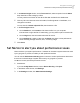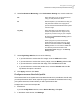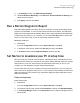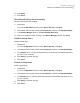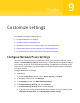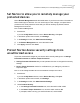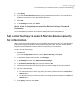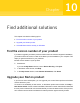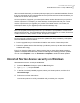2021
Table Of Contents
- Norton™ Internet Security
- Contents
- 1. Welcome to Norton
- 2. Download and install Norton
- 3. Understand and respond to threats
- 4. Manage your security
- 5. Scan your computer
- Run Norton scans to check for threats on your PC
- Create your own custom Norton scans
- Schedule Norton scans
- Customize Real Time Protection settings
- View real-time threats detected by Norton SONAR
- Exclude files and folders from Norton Auto-Protect, SONAR, and Download Intelligence scans
- Exclude files with low-risk signatures from Norton scans
- Clear file IDs excluded during scans
- Turn on or turn off automatic tasks
- Run custom tasks
- Schedule security and performance scans
- Configure Data Protector to block malicious processes affecting your PC
- Set Norton to remove scripts that can be exploited in phishing attempts
- Learn more about Norton Script Control
- 6. Keep secure on the Internet
- Turn Norton Firewall on or off
- Customize Program Rules to change access settings for programs
- Change the order of firewall rules
- Turn off a Traffic rule temporarily
- Allow Internet access for a blocked program
- Turn Firewall Block Notification off
- Turn Browser Protection on
- Learn more about Intrusion Prevention exclusion list
- Set Norton to protect you from exploits, cybercriminals, and zero-day attacks
- Set Norton to monitor applications and block malicious websites from accessing your computer
- Turn off or turn on AutoBlock
- Unblock computers that are blocked by Norton AutoBlock
- Add a device to Device Trust
- Turn off or turn on Download Intelligence
- Turn off or turn on spam filtering
- Define the Internet usage for Norton
- Turn off or turn on Network Cost Awareness
- Learn more about Wi-Fi Security
- Protect your banking information using Norton Safe Web
- 7. Secure your sensitive data
- Add or install the Norton browser extensions to your browser
- Turn off or turn on Norton Safe Web
- Securely search and browse the web using Norton Safe Search
- Scam Insight
- Antiphishing
- Access Norton Password Manager
- Turn on or turn off Norton Password Manager
- Create Norton Password Manager cloud vault
- Delete your Norton Password Manager vault
- Export your Norton Password Manager data
- Import your Norton Password Manager data
- Enable or disable the Norton Security toolbar
- 8. Keep your PC tuned up
- 9. Customize settings
- 10. Find additional solutions
After successful download, your Norton product prompts you for seamless installation. Ensure
that you have saved all your important data such as pictures and financial records before you
install the new version of the product.
On the completion of upgrade, your subscription status remains the same as your previous
version of product. For example, you have 200 days of subscription left with your current
version of product and you upgrade your product to the latest version. In this case, the
subscription status of your upgraded product remains 200 days only.
Note: The upgrade process might not work if your browser is incompatible to communicate
with the Norton servers. The supported browsers are Internet Explorer 11 or later, Chrome 30
or later, Firefox 27 or later, Safari 7 or later, and Opera 17 or later.
Product upgrade is different from the protection updates that are processed by LiveUpdate.
The main differences are as follows:
■ Product upgrade lets you download and install a new version of the entire product.
■ Protection updates are the files that keep your Norton product up to date with the latest
antithreat technology.
Even if you have the latest version, always ensure that you have all the latest protection
updates. LiveUpdate automates the process of obtaining and installing protection updates.
You can run LiveUpdate or turn on Automatic LiveUpdate to obtain the latest updates.
Uninstall Norton device security on Windows
Uninstall Norton device security from Windows
1
Press the Windows + R keys to open the Run dialog box.
2
Type appwiz.cpl and press Enter.
3
In the list of currently installed programs, select your Norton product, and then click
Uninstall/Change.
4
Follow the on-screen instructions.
Your Norton product is not fully uninstalled until you restart your computer.
96Find additional solutions
Uninstall Norton device security on Windows