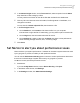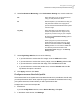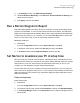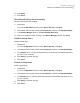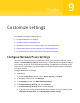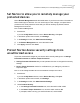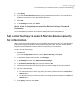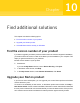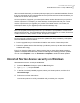2021
Table Of Contents
- Norton™ Internet Security
- Contents
- 1. Welcome to Norton
- 2. Download and install Norton
- 3. Understand and respond to threats
- 4. Manage your security
- 5. Scan your computer
- Run Norton scans to check for threats on your PC
- Create your own custom Norton scans
- Schedule Norton scans
- Customize Real Time Protection settings
- View real-time threats detected by Norton SONAR
- Exclude files and folders from Norton Auto-Protect, SONAR, and Download Intelligence scans
- Exclude files with low-risk signatures from Norton scans
- Clear file IDs excluded during scans
- Turn on or turn off automatic tasks
- Run custom tasks
- Schedule security and performance scans
- Configure Data Protector to block malicious processes affecting your PC
- Set Norton to remove scripts that can be exploited in phishing attempts
- Learn more about Norton Script Control
- 6. Keep secure on the Internet
- Turn Norton Firewall on or off
- Customize Program Rules to change access settings for programs
- Change the order of firewall rules
- Turn off a Traffic rule temporarily
- Allow Internet access for a blocked program
- Turn Firewall Block Notification off
- Turn Browser Protection on
- Learn more about Intrusion Prevention exclusion list
- Set Norton to protect you from exploits, cybercriminals, and zero-day attacks
- Set Norton to monitor applications and block malicious websites from accessing your computer
- Turn off or turn on AutoBlock
- Unblock computers that are blocked by Norton AutoBlock
- Add a device to Device Trust
- Turn off or turn on Download Intelligence
- Turn off or turn on spam filtering
- Define the Internet usage for Norton
- Turn off or turn on Network Cost Awareness
- Learn more about Wi-Fi Security
- Protect your banking information using Norton Safe Web
- 7. Secure your sensitive data
- Add or install the Norton browser extensions to your browser
- Turn off or turn on Norton Safe Web
- Securely search and browse the web using Norton Safe Search
- Scam Insight
- Antiphishing
- Access Norton Password Manager
- Turn on or turn off Norton Password Manager
- Create Norton Password Manager cloud vault
- Delete your Norton Password Manager vault
- Export your Norton Password Manager data
- Import your Norton Password Manager data
- Enable or disable the Norton Security toolbar
- 8. Keep your PC tuned up
- 9. Customize settings
- 10. Find additional solutions
■ If the proxy server requires an automatic configuration URL, under Automatic
Configuration, check Use automatic configuration script. Type the URL of the PAC
file in the URL box.
■ If your network uses a proxy server, under Proxy Settings, check Use a proxy server
for your HTTP connections. In the Address box, type the URL or IP address of your
proxy server, and in the Port box, type the port number of your proxy server. You can
specify a value from 1 to 65535.
■ If your proxy server requires a user name and password, under Authentication, check
I need authentication to connect through my firewall or proxy server. Type the
user name in the Username box and password in the Password box.
6
In the Network Proxy Settings window, click Apply.
Configure Norton for best battery use
When your computer runs on battery power, active software programs should consume
minimum resources. This assures that your computer maximizes battery life and is more energy
efficient. You can configure a low threshold profile for battery use. When a program or a process
exceeds the low threshold limit, Norton notifies you with a performance alert. You can choose
to close the program or the process manually and free the resource. If the Use Low Resource
Profile On Battery Power option in the Administrative Settings window is turned on, Norton
automatically changes the threshold profile to low when your computer runs on battery power.
By default, this option is turned on.
NortonLifeLock recommends that you keep the Use Low Resource Profile On Battery Power
option turned on.
Turn the Use Low Resource Profile On Battery Power option on or off
1
Start Norton.
If you see the My Norton window, next to Device Security, click Open.
2
In the Norton main window, click Settings.
3
In the Settings window, click Administrative Settings.
4
Under Performance Monitoring, in the Use Low Resource Profile On Battery Power
row, move the On/Off switch to Off or On.
5
Click Apply, and then click Close.
92Customize settings
Configure Norton for best battery use