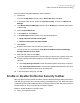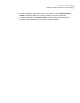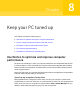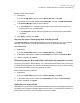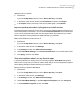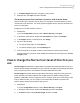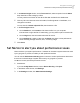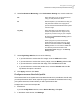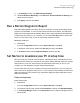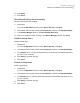2021
Table Of Contents
- Norton™ Internet Security
- Contents
- 1. Welcome to Norton
- 2. Download and install Norton
- 3. Understand and respond to threats
- 4. Manage your security
- 5. Scan your computer
- Run Norton scans to check for threats on your PC
- Create your own custom Norton scans
- Schedule Norton scans
- Customize Real Time Protection settings
- View real-time threats detected by Norton SONAR
- Exclude files and folders from Norton Auto-Protect, SONAR, and Download Intelligence scans
- Exclude files with low-risk signatures from Norton scans
- Clear file IDs excluded during scans
- Turn on or turn off automatic tasks
- Run custom tasks
- Schedule security and performance scans
- Configure Data Protector to block malicious processes affecting your PC
- Set Norton to remove scripts that can be exploited in phishing attempts
- Learn more about Norton Script Control
- 6. Keep secure on the Internet
- Turn Norton Firewall on or off
- Customize Program Rules to change access settings for programs
- Change the order of firewall rules
- Turn off a Traffic rule temporarily
- Allow Internet access for a blocked program
- Turn Firewall Block Notification off
- Turn Browser Protection on
- Learn more about Intrusion Prevention exclusion list
- Set Norton to protect you from exploits, cybercriminals, and zero-day attacks
- Set Norton to monitor applications and block malicious websites from accessing your computer
- Turn off or turn on AutoBlock
- Unblock computers that are blocked by Norton AutoBlock
- Add a device to Device Trust
- Turn off or turn on Download Intelligence
- Turn off or turn on spam filtering
- Define the Internet usage for Norton
- Turn off or turn on Network Cost Awareness
- Learn more about Wi-Fi Security
- Protect your banking information using Norton Safe Web
- 7. Secure your sensitive data
- Add or install the Norton browser extensions to your browser
- Turn off or turn on Norton Safe Web
- Securely search and browse the web using Norton Safe Search
- Scam Insight
- Antiphishing
- Access Norton Password Manager
- Turn on or turn off Norton Password Manager
- Create Norton Password Manager cloud vault
- Delete your Norton Password Manager vault
- Export your Norton Password Manager data
- Import your Norton Password Manager data
- Enable or disable the Norton Security toolbar
- 8. Keep your PC tuned up
- 9. Customize settings
- 10. Find additional solutions
4
Under Performance Monitoring, in the Performance Alerting row, move the switch to:
Select this option if you do not want Norton to
notify you with performance alerts.
Off
Select this option if you want Norton to notify you
with performance alerts when a program or
process exceeds the threshold limit of the system
resource usage.
On
Select this option if you want Norton to only
monitor the system resource usage of every
program or process running on your computer.
By default, the Performance Alerting option is
set to Log Only.
When a program or process exceeds the
threshold limit of the system resource usage,
Norton records these details in the Security
History window. You can view the details that
are related to performance alerts under
Performance Alert category in the Security
History window.
Log Only
5
Under High-Usage Alert for, do one of the following:
■ If you want Norton to monitor the CPU usage, move the CPU switch to On.
■ If you want Norton to monitor the memory usage, move the Memory switch to On.
■ If you want Norton to monitor the disk usage, move the Disk switch to On.
■ If you want Norton to monitor the handle count, move the Handles switch to On.
By default, this option is turned off.
6
Click Apply, and then click Close.
Configure resource threshold profile
The threshold limit for the system resources determines at which point Norton should notify
you with performance alerts. When a specific program exceeds the threshold limit of using
your system resources, Norton notifies you with a performance alert.
Configure the resource threshold profile
1
Start Norton.
If you see the My Norton window, next to Device Security, click Open.
2
In the Norton main window, click Settings.
88Keep your PC tuned up
Set Norton to alert you about performance issues