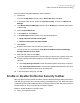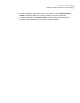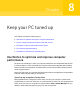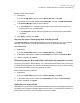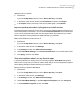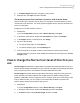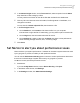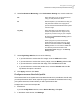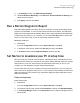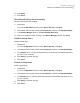2021
Table Of Contents
- Norton™ Internet Security
- Contents
- 1. Welcome to Norton
- 2. Download and install Norton
- 3. Understand and respond to threats
- 4. Manage your security
- 5. Scan your computer
- Run Norton scans to check for threats on your PC
- Create your own custom Norton scans
- Schedule Norton scans
- Customize Real Time Protection settings
- View real-time threats detected by Norton SONAR
- Exclude files and folders from Norton Auto-Protect, SONAR, and Download Intelligence scans
- Exclude files with low-risk signatures from Norton scans
- Clear file IDs excluded during scans
- Turn on or turn off automatic tasks
- Run custom tasks
- Schedule security and performance scans
- Configure Data Protector to block malicious processes affecting your PC
- Set Norton to remove scripts that can be exploited in phishing attempts
- Learn more about Norton Script Control
- 6. Keep secure on the Internet
- Turn Norton Firewall on or off
- Customize Program Rules to change access settings for programs
- Change the order of firewall rules
- Turn off a Traffic rule temporarily
- Allow Internet access for a blocked program
- Turn Firewall Block Notification off
- Turn Browser Protection on
- Learn more about Intrusion Prevention exclusion list
- Set Norton to protect you from exploits, cybercriminals, and zero-day attacks
- Set Norton to monitor applications and block malicious websites from accessing your computer
- Turn off or turn on AutoBlock
- Unblock computers that are blocked by Norton AutoBlock
- Add a device to Device Trust
- Turn off or turn on Download Intelligence
- Turn off or turn on spam filtering
- Define the Internet usage for Norton
- Turn off or turn on Network Cost Awareness
- Learn more about Wi-Fi Security
- Protect your banking information using Norton Safe Web
- 7. Secure your sensitive data
- Add or install the Norton browser extensions to your browser
- Turn off or turn on Norton Safe Web
- Securely search and browse the web using Norton Safe Search
- Scam Insight
- Antiphishing
- Access Norton Password Manager
- Turn on or turn off Norton Password Manager
- Create Norton Password Manager cloud vault
- Delete your Norton Password Manager vault
- Export your Norton Password Manager data
- Import your Norton Password Manager data
- Enable or disable the Norton Security toolbar
- 8. Keep your PC tuned up
- 9. Customize settings
- 10. Find additional solutions
6
In the Add Program dialog box, navigate to your program.
7
Select the file, click Open, and then click OK.
Show me programs that consume resources and slow me down
Norton monitors your computer and can alert you if a program or process seems to use an
unusual amount of resources. You can shut these programs down to improve performance if
you’re not using them.
Identify processes that consume resources
1
Start Norton.
If you see the My Norton window, next to Device Security, click Open.
2
In the Norton main window, double-click Performance, and then click Graphs.
3
In the Graphs window, on the left pane, click Usage.
4
Do one of the following:
■ To view the CPU graph, click the CPU tab.
■ To view the memory graph, click the Memory tab.
5
Click at any point on the graph to obtain a list of resource-consuming processes.
Click the name of a process to obtain additional information about the process in the File
Insight window.
View or change the Norton trust level of files that you
use
Norton Insight whitelists files or apps based on reputation and shows the trust level of your
files and the percentage of trusted files on your computer. The higher the percentage of trusted
files, the quicker scans run, since Norton excludes trusted files from scans.
Norton Insight shows files that have high Norton Community usage and known good and
known bad files in the Norton Network. File Insight gives more detail including the file's
signature, install date, resource usage, and source. If Norton gives a poor trust rating to a file
that you believe is safe, you can, though not recommended, set Norton to trust the file.
View or change the Norton trust level of files you use
1
Start Norton.
If you see the My Norton window, next to Device Security, click Open.
2
In the Norton main window, double-click Security, and then click Scans.
3
In the Scans window, select Norton Insight, and then click Go.
86Keep your PC tuned up
View or change the Norton trust level of files that you use