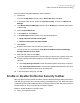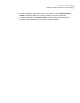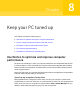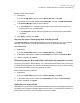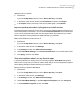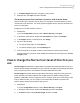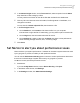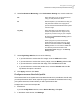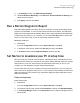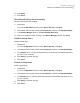2021
Table Of Contents
- Norton™ Internet Security
- Contents
- 1. Welcome to Norton
- 2. Download and install Norton
- 3. Understand and respond to threats
- 4. Manage your security
- 5. Scan your computer
- Run Norton scans to check for threats on your PC
- Create your own custom Norton scans
- Schedule Norton scans
- Customize Real Time Protection settings
- View real-time threats detected by Norton SONAR
- Exclude files and folders from Norton Auto-Protect, SONAR, and Download Intelligence scans
- Exclude files with low-risk signatures from Norton scans
- Clear file IDs excluded during scans
- Turn on or turn off automatic tasks
- Run custom tasks
- Schedule security and performance scans
- Configure Data Protector to block malicious processes affecting your PC
- Set Norton to remove scripts that can be exploited in phishing attempts
- Learn more about Norton Script Control
- 6. Keep secure on the Internet
- Turn Norton Firewall on or off
- Customize Program Rules to change access settings for programs
- Change the order of firewall rules
- Turn off a Traffic rule temporarily
- Allow Internet access for a blocked program
- Turn Firewall Block Notification off
- Turn Browser Protection on
- Learn more about Intrusion Prevention exclusion list
- Set Norton to protect you from exploits, cybercriminals, and zero-day attacks
- Set Norton to monitor applications and block malicious websites from accessing your computer
- Turn off or turn on AutoBlock
- Unblock computers that are blocked by Norton AutoBlock
- Add a device to Device Trust
- Turn off or turn on Download Intelligence
- Turn off or turn on spam filtering
- Define the Internet usage for Norton
- Turn off or turn on Network Cost Awareness
- Learn more about Wi-Fi Security
- Protect your banking information using Norton Safe Web
- 7. Secure your sensitive data
- Add or install the Norton browser extensions to your browser
- Turn off or turn on Norton Safe Web
- Securely search and browse the web using Norton Safe Search
- Scam Insight
- Antiphishing
- Access Norton Password Manager
- Turn on or turn off Norton Password Manager
- Create Norton Password Manager cloud vault
- Delete your Norton Password Manager vault
- Export your Norton Password Manager data
- Import your Norton Password Manager data
- Enable or disable the Norton Security toolbar
- 8. Keep your PC tuned up
- 9. Customize settings
- 10. Find additional solutions
Disable or delay startup items
1
Start Norton.
If you see the My Norton window, next to Device Security, click Open.
2
In the Norton main window, double-click Performance, and then click Startup Manager.
3
In the Startup Manager window, do the following:
■ In the On/Off column, uncheck programs that you don’t use to prevent them from
launching when your computer starts.
■ In the Delay Start column, select programs that you want to load only after startup
completes.
4
Click Apply, and then click Close.
Improve the time it takes programs and files to load
The Optimize Disk tool rearranges file fragments, which get dispersed over your computer
with time. It improves the computer performance so that you work more efficiently.
Run Optimize Disk
1
Start Norton.
If you see the My Norton window, next to Device Security, click Open.
2
In the Norton main window, double-click Performance, and then click Optimize Disk.
3
When it completes, click Close.
Remove temporary files and folders that make my computer run slow
Every time you browse or download files, your computer stores temporary files. Even though
you don’t need to keep them, they collect over time and can slow you down. The File Cleanup
tool removes the clutter to make your computer run faster.
Remove temporary files and folders
1
Start Norton.
If you see the My Norton window, next to Device Security, click Open.
2
In the Norton main window, double-click Performance, and then click File Cleanup.
3
When it completes, click Close.
Optimize your boot volume
Optimization of your boot volume maximizes the usable free space by rearranging file fragments
into adjacent and contiguous clusters. When the drive head of your hard disk accesses all of
the file data in one location, the file is read into the memory faster.
84Keep your PC tuned up
Use Norton to optimize and improve computer performance