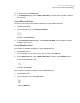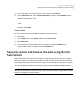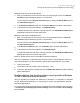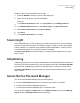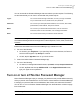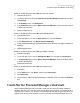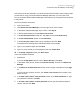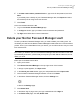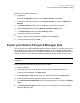2021
Table Of Contents
- Norton™ Internet Security
- Contents
- 1. Welcome to Norton
- 2. Download and install Norton
- 3. Understand and respond to threats
- 4. Manage your security
- 5. Scan your computer
- Run Norton scans to check for threats on your PC
- Create your own custom Norton scans
- Schedule Norton scans
- Customize Real Time Protection settings
- View real-time threats detected by Norton SONAR
- Exclude files and folders from Norton Auto-Protect, SONAR, and Download Intelligence scans
- Exclude files with low-risk signatures from Norton scans
- Clear file IDs excluded during scans
- Turn on or turn off automatic tasks
- Run custom tasks
- Schedule security and performance scans
- Configure Data Protector to block malicious processes affecting your PC
- Set Norton to remove scripts that can be exploited in phishing attempts
- Learn more about Norton Script Control
- 6. Keep secure on the Internet
- Turn Norton Firewall on or off
- Customize Program Rules to change access settings for programs
- Change the order of firewall rules
- Turn off a Traffic rule temporarily
- Allow Internet access for a blocked program
- Turn Firewall Block Notification off
- Turn Browser Protection on
- Learn more about Intrusion Prevention exclusion list
- Set Norton to protect you from exploits, cybercriminals, and zero-day attacks
- Set Norton to monitor applications and block malicious websites from accessing your computer
- Turn off or turn on AutoBlock
- Unblock computers that are blocked by Norton AutoBlock
- Add a device to Device Trust
- Turn off or turn on Download Intelligence
- Turn off or turn on spam filtering
- Define the Internet usage for Norton
- Turn off or turn on Network Cost Awareness
- Learn more about Wi-Fi Security
- Protect your banking information using Norton Safe Web
- 7. Secure your sensitive data
- Add or install the Norton browser extensions to your browser
- Turn off or turn on Norton Safe Web
- Securely search and browse the web using Norton Safe Search
- Scam Insight
- Antiphishing
- Access Norton Password Manager
- Turn on or turn off Norton Password Manager
- Create Norton Password Manager cloud vault
- Delete your Norton Password Manager vault
- Export your Norton Password Manager data
- Import your Norton Password Manager data
- Enable or disable the Norton Security toolbar
- 8. Keep your PC tuned up
- 9. Customize settings
- 10. Find additional solutions
Delete your cloud vault from Norton
1
Start Norton.
If you see the My Norton window, next to Device Security, click Open.
2
In the Norton main window, double-click Internet Security, and then click Password
Manager.
3
In the Vault Closed window, type your password incorrectly for three times.
4
Click the Click here link next to the Need to delete your Vault? option.
5
In the Delete Vault window, click Yes, Delete my vault.
6
In the warning dialog box, click Yes.
7
Type your Norton account password to validate and click Sign In.
8
In the confirmation window, click OK.
Export your Norton Password Manager data
You can export your Password Manager data for security purposes, or for data recovery. You
can also transfer your Norton Password Manager data to a new computer. NortonLifeLock
recommends that you back up your vault data periodically. When you enable automatic backup
feature, backups of your vault are automatically created and stored locally on your device.
Note: Norton Password Manager does not allow the export of Norton Password Manager
(.NPM) files.
Export your Norton Password manager data from browser
1
Start your browser.
2
On the top-right corner of the browser, click the Norton Password Manager icon.
In the pop-up that appears, click Open vault.
3
In the Unlock your vault window, type your vault password and click Open vault.
4
Click the Norton Password Manager extension icon and click Vault.
5
In the Norton Password Manager window, click the settings icon, and then click Export
vault.
6
In the Protected vault Action window, enter your vault password to export the Norton
Password Manager data.
79Secure your sensitive data
Export your Norton Password Manager data