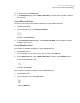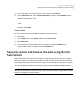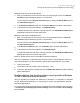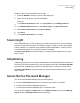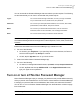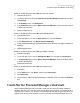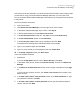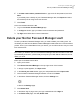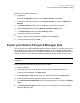2021
Table Of Contents
- Norton™ Internet Security
- Contents
- 1. Welcome to Norton
- 2. Download and install Norton
- 3. Understand and respond to threats
- 4. Manage your security
- 5. Scan your computer
- Run Norton scans to check for threats on your PC
- Create your own custom Norton scans
- Schedule Norton scans
- Customize Real Time Protection settings
- View real-time threats detected by Norton SONAR
- Exclude files and folders from Norton Auto-Protect, SONAR, and Download Intelligence scans
- Exclude files with low-risk signatures from Norton scans
- Clear file IDs excluded during scans
- Turn on or turn off automatic tasks
- Run custom tasks
- Schedule security and performance scans
- Configure Data Protector to block malicious processes affecting your PC
- Set Norton to remove scripts that can be exploited in phishing attempts
- Learn more about Norton Script Control
- 6. Keep secure on the Internet
- Turn Norton Firewall on or off
- Customize Program Rules to change access settings for programs
- Change the order of firewall rules
- Turn off a Traffic rule temporarily
- Allow Internet access for a blocked program
- Turn Firewall Block Notification off
- Turn Browser Protection on
- Learn more about Intrusion Prevention exclusion list
- Set Norton to protect you from exploits, cybercriminals, and zero-day attacks
- Set Norton to monitor applications and block malicious websites from accessing your computer
- Turn off or turn on AutoBlock
- Unblock computers that are blocked by Norton AutoBlock
- Add a device to Device Trust
- Turn off or turn on Download Intelligence
- Turn off or turn on spam filtering
- Define the Internet usage for Norton
- Turn off or turn on Network Cost Awareness
- Learn more about Wi-Fi Security
- Protect your banking information using Norton Safe Web
- 7. Secure your sensitive data
- Add or install the Norton browser extensions to your browser
- Turn off or turn on Norton Safe Web
- Securely search and browse the web using Norton Safe Search
- Scam Insight
- Antiphishing
- Access Norton Password Manager
- Turn on or turn off Norton Password Manager
- Create Norton Password Manager cloud vault
- Delete your Norton Password Manager vault
- Export your Norton Password Manager data
- Import your Norton Password Manager data
- Enable or disable the Norton Security toolbar
- 8. Keep your PC tuned up
- 9. Customize settings
- 10. Find additional solutions
Set Norton Safe Search as default search provider
1
Press the Windows + R keys to open the Run dialog box.
2
Type in the following text, and then press Enter.
inetcpl.cpl
3
In the Internet Properties window, on the Programs tab, click Manage add-ons.
4
In the Manage Add-ons window, under Add-on Types, click Search Providers.
5
Select Norton Safe Search and click Set as default.
6
Click Close.
7
In the Internet Properties tab, click OK.
Scam Insight
Scam Insight prevents you from divulging your sensitive information such as Social Security
Numbers or credit card information, to fraudulent websites. It helps you detect the websites
that are suspicious or vulnerable using reputation-based threat detection. It mainly focuses
the websites that require you to enter your personal information.
The Norton Safe Web pop-up window helps you understand if the website that you visit is
safe or unsafe.
Antiphishing
Antiphishing protects you from visiting unsafe websites. The Antiphishing feature analyzes the
security level of all the websites that you visit and displays the results in the Norton Safe Web
pop-up window. Antiphishing also blocks the websites that are confirmed to be fraudulent.
The Norton Safe Web pop-up window helps you understand if the website that you visit is
safe or unsafe.
Access Norton Password Manager
You can access Password Manager from the following areas:
■ From the Internet Security section in the product main window on Windows
■ From the Norton Password Manager extension
■ From the Norton Password Manager app on Android and iOS
You can use the Logins and Cards options in the Web Protection pane to access Manage
Logins window and Manage Cards window respectively.
74Secure your sensitive data
Scam Insight