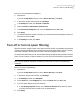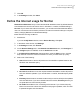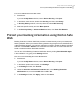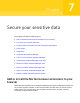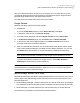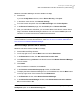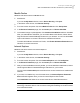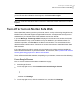2021
Table Of Contents
- Norton™ Internet Security
- Contents
- 1. Welcome to Norton
- 2. Download and install Norton
- 3. Understand and respond to threats
- 4. Manage your security
- 5. Scan your computer
- Run Norton scans to check for threats on your PC
- Create your own custom Norton scans
- Schedule Norton scans
- Customize Real Time Protection settings
- View real-time threats detected by Norton SONAR
- Exclude files and folders from Norton Auto-Protect, SONAR, and Download Intelligence scans
- Exclude files with low-risk signatures from Norton scans
- Clear file IDs excluded during scans
- Turn on or turn off automatic tasks
- Run custom tasks
- Schedule security and performance scans
- Configure Data Protector to block malicious processes affecting your PC
- Set Norton to remove scripts that can be exploited in phishing attempts
- Learn more about Norton Script Control
- 6. Keep secure on the Internet
- Turn Norton Firewall on or off
- Customize Program Rules to change access settings for programs
- Change the order of firewall rules
- Turn off a Traffic rule temporarily
- Allow Internet access for a blocked program
- Turn Firewall Block Notification off
- Turn Browser Protection on
- Learn more about Intrusion Prevention exclusion list
- Set Norton to protect you from exploits, cybercriminals, and zero-day attacks
- Set Norton to monitor applications and block malicious websites from accessing your computer
- Turn off or turn on AutoBlock
- Unblock computers that are blocked by Norton AutoBlock
- Add a device to Device Trust
- Turn off or turn on Download Intelligence
- Turn off or turn on spam filtering
- Define the Internet usage for Norton
- Turn off or turn on Network Cost Awareness
- Learn more about Wi-Fi Security
- Protect your banking information using Norton Safe Web
- 7. Secure your sensitive data
- Add or install the Norton browser extensions to your browser
- Turn off or turn on Norton Safe Web
- Securely search and browse the web using Norton Safe Search
- Scam Insight
- Antiphishing
- Access Norton Password Manager
- Turn on or turn off Norton Password Manager
- Create Norton Password Manager cloud vault
- Delete your Norton Password Manager vault
- Export your Norton Password Manager data
- Import your Norton Password Manager data
- Enable or disable the Norton Security toolbar
- 8. Keep your PC tuned up
- 9. Customize settings
- 10. Find additional solutions
To trust a network Norton blocked earlier
1
Start Norton.
If you see the My Norton window, next to Device Security, click Open.
2
In the Norton main window, double-click Security, and then click History.
3
In Security History window, in the drop-down list, select Wi-Fi Security.
4
Select the specific activity and click More Options.
5
In the Security History – Advanced Details window, click Trust This Network.
Protect your banking information using Norton Safe
Web
Banking Protection in Norton Safe Web provides increased security when you transact with
banking websites. When you access a banking website using Google Chrome, Mozilla Firefox,
or Microsoft Edge browser, you receive a notification to install or enable the Norton Safe Web
extension. Click Install or Enable in the notification and follow the on-screen instructions to
install or enable the Norton Safe Web extension.
You can turn off the Banking Protection Notification alert by clicking Don't Show Me Again
in the notification or by going to the Settings window.
Turn off or turn on Banking Protection Notifications
1
Start Norton.
If you see the My Norton window, next to Device Security, click Open.
2
In the Norton product main window, click Settings.
3
In the Settings window, click Firewall.
4
Under the Intrusion and Browser Protection tab, in the Banking Protection
Notifications row, move the On/Off slider to Off or On.
5
In the Settings window, click Apply, and then click Close.
65Keep secure on the Internet
Protect your banking information using Norton Safe Web