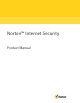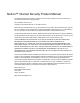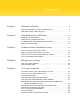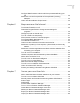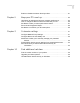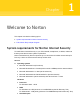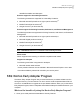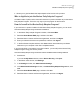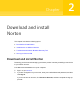2021
Table Of Contents
- Norton™ Internet Security
- Contents
- 1. Welcome to Norton
- 2. Download and install Norton
- 3. Understand and respond to threats
- 4. Manage your security
- 5. Scan your computer
- Run Norton scans to check for threats on your PC
- Create your own custom Norton scans
- Schedule Norton scans
- Customize Real Time Protection settings
- View real-time threats detected by Norton SONAR
- Exclude files and folders from Norton Auto-Protect, SONAR, and Download Intelligence scans
- Exclude files with low-risk signatures from Norton scans
- Clear file IDs excluded during scans
- Turn on or turn off automatic tasks
- Run custom tasks
- Schedule security and performance scans
- Configure Data Protector to block malicious processes affecting your PC
- Set Norton to remove scripts that can be exploited in phishing attempts
- Learn more about Norton Script Control
- 6. Keep secure on the Internet
- Turn Norton Firewall on or off
- Customize Program Rules to change access settings for programs
- Change the order of firewall rules
- Turn off a Traffic rule temporarily
- Allow Internet access for a blocked program
- Turn Firewall Block Notification off
- Turn Browser Protection on
- Learn more about Intrusion Prevention exclusion list
- Set Norton to protect you from exploits, cybercriminals, and zero-day attacks
- Set Norton to monitor applications and block malicious websites from accessing your computer
- Turn off or turn on AutoBlock
- Unblock computers that are blocked by Norton AutoBlock
- Add a device to Device Trust
- Turn off or turn on Download Intelligence
- Turn off or turn on spam filtering
- Define the Internet usage for Norton
- Turn off or turn on Network Cost Awareness
- Learn more about Wi-Fi Security
- Protect your banking information using Norton Safe Web
- 7. Secure your sensitive data
- Add or install the Norton browser extensions to your browser
- Turn off or turn on Norton Safe Web
- Securely search and browse the web using Norton Safe Search
- Scam Insight
- Antiphishing
- Access Norton Password Manager
- Turn on or turn off Norton Password Manager
- Create Norton Password Manager cloud vault
- Delete your Norton Password Manager vault
- Export your Norton Password Manager data
- Import your Norton Password Manager data
- Enable or disable the Norton Security toolbar
- 8. Keep your PC tuned up
- 9. Customize settings
- 10. Find additional solutions
Welcome to Norton
This chapter includes the following topics:
■
System requirements for Norton Internet Security
■ FAQ: Norton Early Adopter Program
System requirements for Norton Internet Security
To install Norton Internet Security on your PCs, Macs®, smartphones, or tablets, make sure
that they meet the minimum system requirements.
Norton Internet Security Premium protects up to 10 devices and includes secure backup for
PCs only. It does not include secure backup for Mac OS X.
Windows
◆
Operating systems
■ Microsoft Windows® 10 (all versions)
■ Microsoft Windows® 10 in S mode (32-bit or 64-bit or ARM32) version 1803 and above.
■ Microsoft Windows® 8.1 or later (32-bit and 64-bit)
■ Microsoft Windows® 8 and Windows® 8 Pro (32-bit and 64-bit)
■ Microsoft Windows® 7 (32-bit and 64-bit) with Service Pack 1 or later
Hardware
■ Processor
For Windows 10/8/7: 1 GHz
■ RAM
For Windows 10: 2 GB (minimum of 512 MB RAM required for Recovery Tool)
For Windows 8/7: 1 GB (32-bit) (minimum of 512 MB RAM required for Recovery Tool)
■ Hard disk space
1
Chapter