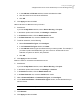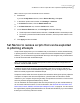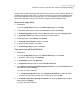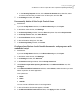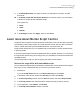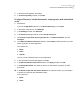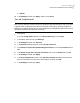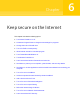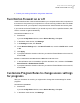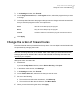2021
Table Of Contents
- Norton™ Internet Security
- Contents
- 1. Welcome to Norton
- 2. Download and install Norton
- 3. Understand and respond to threats
- 4. Manage your security
- 5. Scan your computer
- Run Norton scans to check for threats on your PC
- Create your own custom Norton scans
- Schedule Norton scans
- Customize Real Time Protection settings
- View real-time threats detected by Norton SONAR
- Exclude files and folders from Norton Auto-Protect, SONAR, and Download Intelligence scans
- Exclude files with low-risk signatures from Norton scans
- Clear file IDs excluded during scans
- Turn on or turn off automatic tasks
- Run custom tasks
- Schedule security and performance scans
- Configure Data Protector to block malicious processes affecting your PC
- Set Norton to remove scripts that can be exploited in phishing attempts
- Learn more about Norton Script Control
- 6. Keep secure on the Internet
- Turn Norton Firewall on or off
- Customize Program Rules to change access settings for programs
- Change the order of firewall rules
- Turn off a Traffic rule temporarily
- Allow Internet access for a blocked program
- Turn Firewall Block Notification off
- Turn Browser Protection on
- Learn more about Intrusion Prevention exclusion list
- Set Norton to protect you from exploits, cybercriminals, and zero-day attacks
- Set Norton to monitor applications and block malicious websites from accessing your computer
- Turn off or turn on AutoBlock
- Unblock computers that are blocked by Norton AutoBlock
- Add a device to Device Trust
- Turn off or turn on Download Intelligence
- Turn off or turn on spam filtering
- Define the Internet usage for Norton
- Turn off or turn on Network Cost Awareness
- Learn more about Wi-Fi Security
- Protect your banking information using Norton Safe Web
- 7. Secure your sensitive data
- Add or install the Norton browser extensions to your browser
- Turn off or turn on Norton Safe Web
- Securely search and browse the web using Norton Safe Search
- Scam Insight
- Antiphishing
- Access Norton Password Manager
- Turn on or turn off Norton Password Manager
- Create Norton Password Manager cloud vault
- Delete your Norton Password Manager vault
- Export your Norton Password Manager data
- Import your Norton Password Manager data
- Enable or disable the Norton Security toolbar
- 8. Keep your PC tuned up
- 9. Customize settings
- 10. Find additional solutions
■ Protect your banking information using Norton Safe Web
Turn Norton Firewall on or off
Smart Firewall monitors communications between your computer and the other computers on
the Internet. It also protects your computer from common security problems. When the Smart
Firewall is turned off, your computer is not protected from Internet threats and security risks.
If you need to turn Smart Firewall off, you should only turn it off for a specified duration, after
which it is turned on again automatically.
Turn Norton Firewall on or off
1
Start Norton.
If you see the My Norton window, next to Device Security, click Open.
2
In the Norton main window, click Settings.
3
In the Settings window, click Firewall.
4
On the General Settings tab, in the Smart Firewall row, move the On/Off switch to Off
or On.
5
Click Apply.
6
If prompted, select the duration until when you want the Firewall feature to be turned off,
and click OK.
Disable or enable Norton Firewall from the Windows notification area
1
In the notification area on the taskbar, right-click the Norton icon, and then click Disable
Smart Firewall or Enable Smart Firewall.
2
If prompted, select the duration until when you want the Firewall feature to be turned off,
and click OK.
Customize Program Rules to change access settings
for programs
After you use Norton for a while, you might need to change the access settings for certain
programs.
Customize Program Rules
1
Start Norton.
If you see the My Norton window, next to Device Security, click Open.
2
In the Norton main window, click Settings.
49Keep secure on the Internet
Turn Norton Firewall on or off