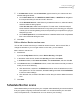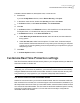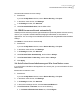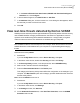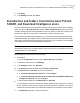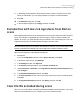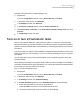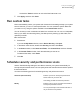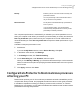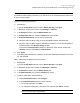2021
Table Of Contents
- Norton™ Internet Security
- Contents
- 1. Welcome to Norton
- 2. Download and install Norton
- 3. Understand and respond to threats
- 4. Manage your security
- 5. Scan your computer
- Run Norton scans to check for threats on your PC
- Create your own custom Norton scans
- Schedule Norton scans
- Customize Real Time Protection settings
- View real-time threats detected by Norton SONAR
- Exclude files and folders from Norton Auto-Protect, SONAR, and Download Intelligence scans
- Exclude files with low-risk signatures from Norton scans
- Clear file IDs excluded during scans
- Turn on or turn off automatic tasks
- Run custom tasks
- Schedule security and performance scans
- Configure Data Protector to block malicious processes affecting your PC
- Set Norton to remove scripts that can be exploited in phishing attempts
- Learn more about Norton Script Control
- 6. Keep secure on the Internet
- Turn Norton Firewall on or off
- Customize Program Rules to change access settings for programs
- Change the order of firewall rules
- Turn off a Traffic rule temporarily
- Allow Internet access for a blocked program
- Turn Firewall Block Notification off
- Turn Browser Protection on
- Learn more about Intrusion Prevention exclusion list
- Set Norton to protect you from exploits, cybercriminals, and zero-day attacks
- Set Norton to monitor applications and block malicious websites from accessing your computer
- Turn off or turn on AutoBlock
- Unblock computers that are blocked by Norton AutoBlock
- Add a device to Device Trust
- Turn off or turn on Download Intelligence
- Turn off or turn on spam filtering
- Define the Internet usage for Norton
- Turn off or turn on Network Cost Awareness
- Learn more about Wi-Fi Security
- Protect your banking information using Norton Safe Web
- 7. Secure your sensitive data
- Add or install the Norton browser extensions to your browser
- Turn off or turn on Norton Safe Web
- Securely search and browse the web using Norton Safe Search
- Scam Insight
- Antiphishing
- Access Norton Password Manager
- Turn on or turn off Norton Password Manager
- Create Norton Password Manager cloud vault
- Delete your Norton Password Manager vault
- Export your Norton Password Manager data
- Import your Norton Password Manager data
- Enable or disable the Norton Security toolbar
- 8. Keep your PC tuned up
- 9. Customize settings
- 10. Find additional solutions
Examine your PC once each month for security and
performance issues.
You can pick the day of the month and the time of
day on which the scan performs.
Monthly
Do not perform a scheduled security or performance
scan of your PC.
If you choose this option, you should perform
manual security and performance scans of your PC
periodically to maintain protection.
Manual Schedule
Your computer's performance is maximized if you schedule your critical operations to occur
when your computer is idle. When you schedule your scans weekly or monthly and check the
Run only at idle time option, Norton scans your computer when it is idle. NortonLifeLock
recommends that you check Run only at idle time to experience better performance of your
computer.
Schedule security and performance scans
1
Start Norton.
If you see the My Norton window, next to Device Security, click Open.
2
In the Norton main window, click Settings.
3
In the Settings window, click Tasks Scheduling.
4
On the Scheduling tab, under Schedule, select an option.
When you click Weekly or Monthly, you must select the time and day to run the automatic
tasks. You also have the option of specifying that the automatic tasks must run only when
the PC is idle.
5
Click Apply, and then click Close.
Configure Data Protector to block malicious processes
affecting your PC
Data Protector protects your PC from malicious processes that intend to destabilize your PC,
corrupt and/or steal your data, and propagate the malicious nature to other good processes.
It uses Norton reputation technology to identify a process as safe, malicious, or unknown.
Depending on your situation, you can add more folders and/or extensions and can also exclude
processes for scanning and protection.
39Scan your computer
Configure Data Protector to block malicious processes affecting your PC